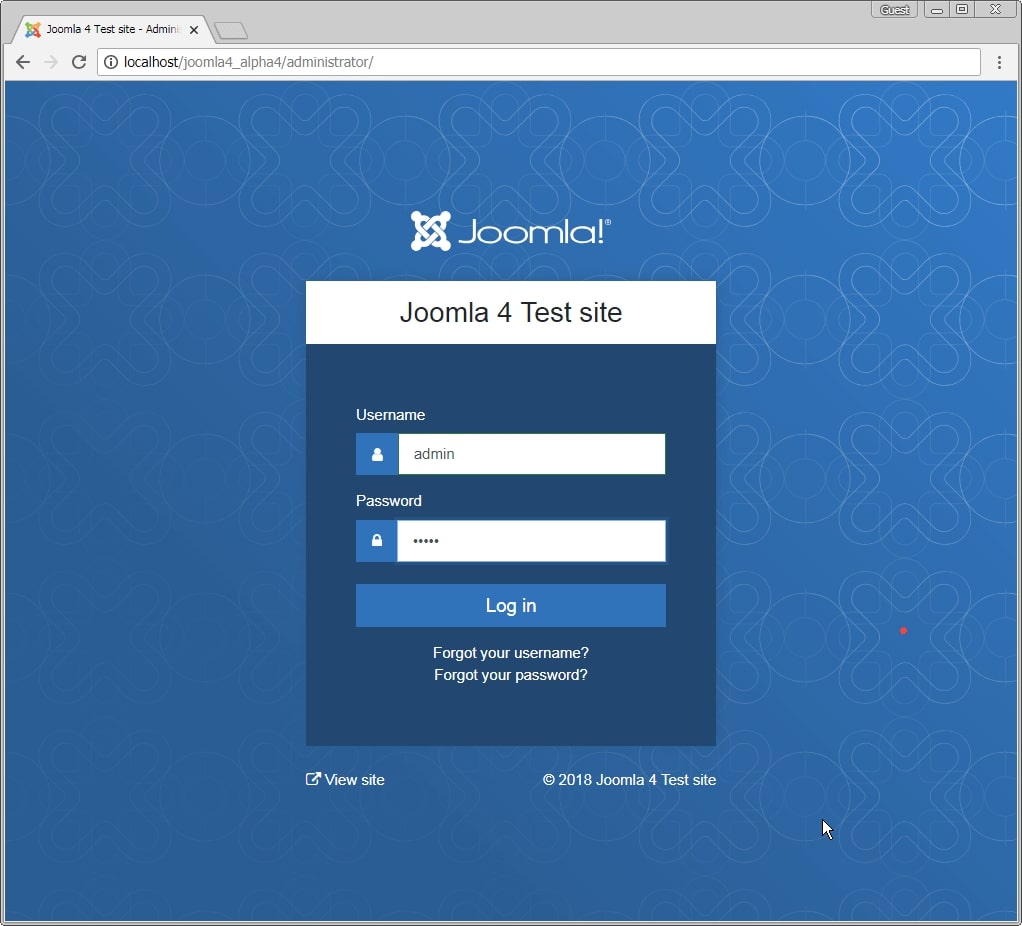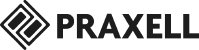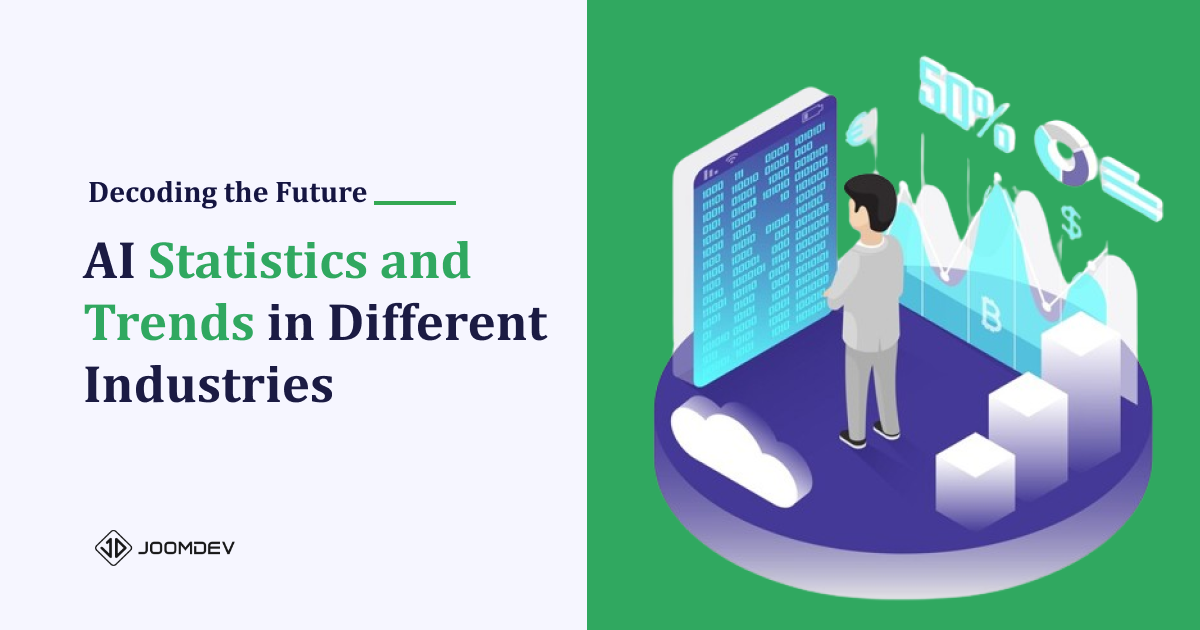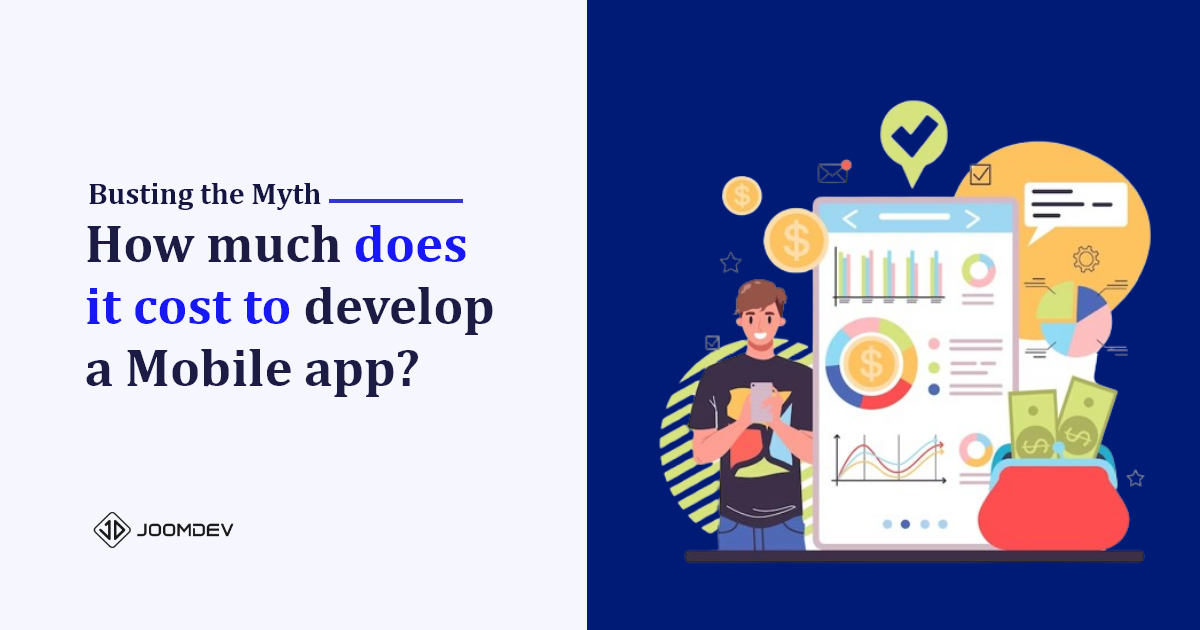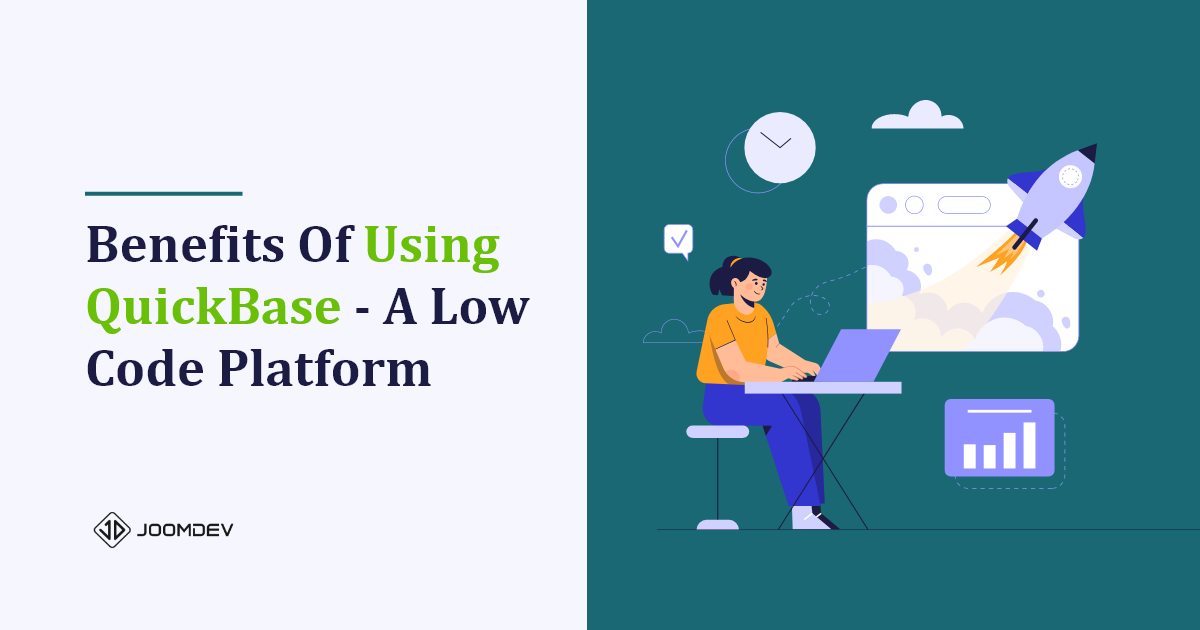Joomla team is working hard to release its Joomla 4 and it is expected that they will release the stable version at the end of 2018 or at the beginning of 2019.
Before a few days back, Joomla Project has released another alpha version Joomla 4.0 Alpha 4. You can download the latest alpha version directly from the GitHub.
There is one main goal for this Alpha release: providing third-party developers with the basis to test their extensions and reporting any issues well before the final release. This release includes most of the Joomla Core library changes that will be included with version 4.0.0. Some of these changes will require small changes to extensions.
So if you are new to Joomla 4, here is a guide to install Joomla 4 on your local server.
How to Install Joomla 4 Alpha 4
How To Install Joomla 4.0 Alpha 4
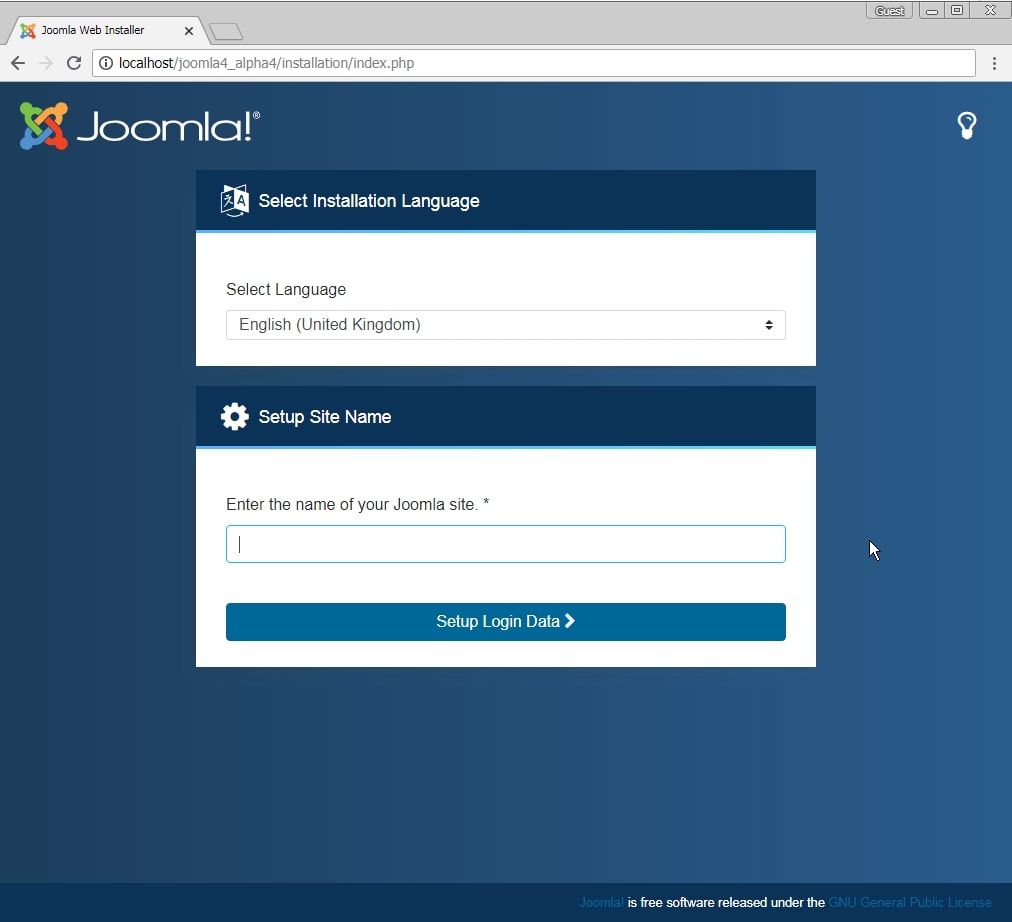
Since this is Alpha version, You only have an option to do the installation in English, Other languages may be made available later.
Input the site name that you need for your website.
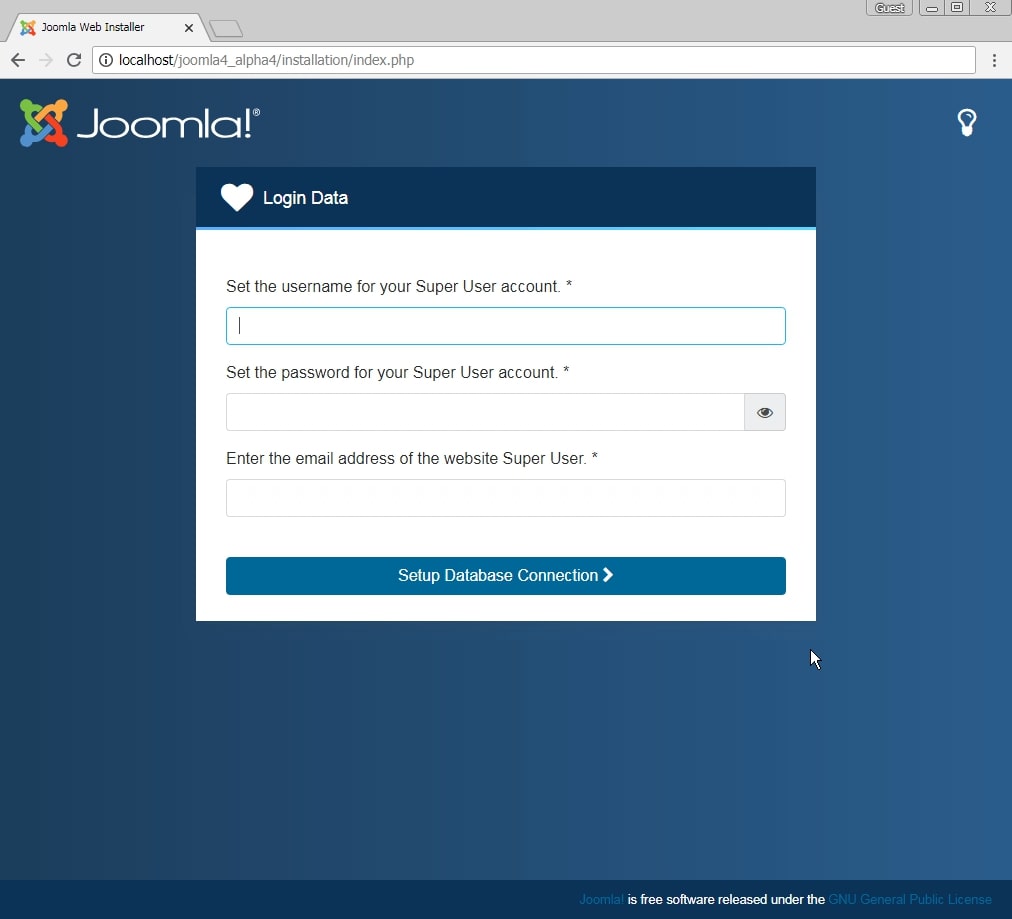
On the second screen, input the username, password and the email for your Joomla site.
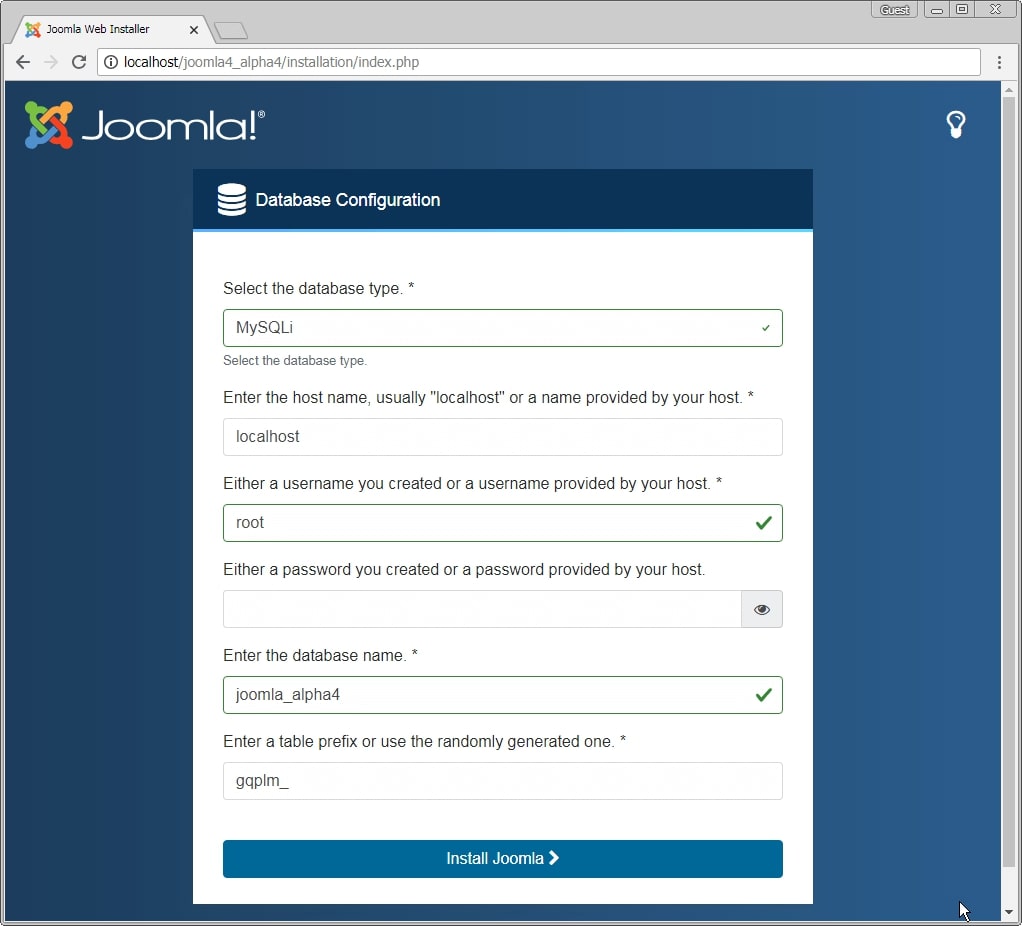
On the above screen, you need to input the MySql database information. In the database type, you will most likely select MySQLi since that’s the database type used mostly on web servers.
99% of the time your host will also be localhost.
Use the Mysql Database Wizard to create a database and a user in cPanel (assuming you are using cPanel for web hosting) and input all the details on this screen.
The prefix is randomly generated for every install and you can leave it as it is.
Once done, Click Install Joomla, you will see the loading screen for a few seconds (this may take up to a minute depending on your server speed).
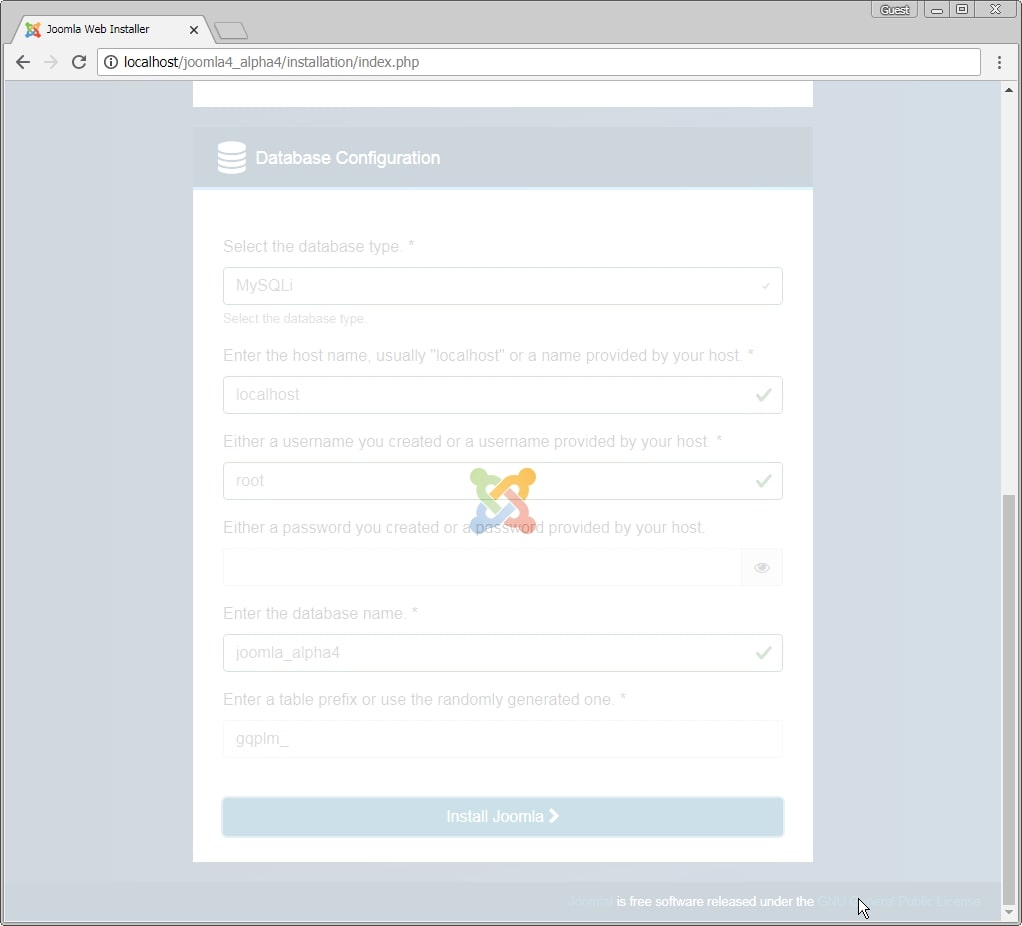
If all goes well, You will see the success screen below.
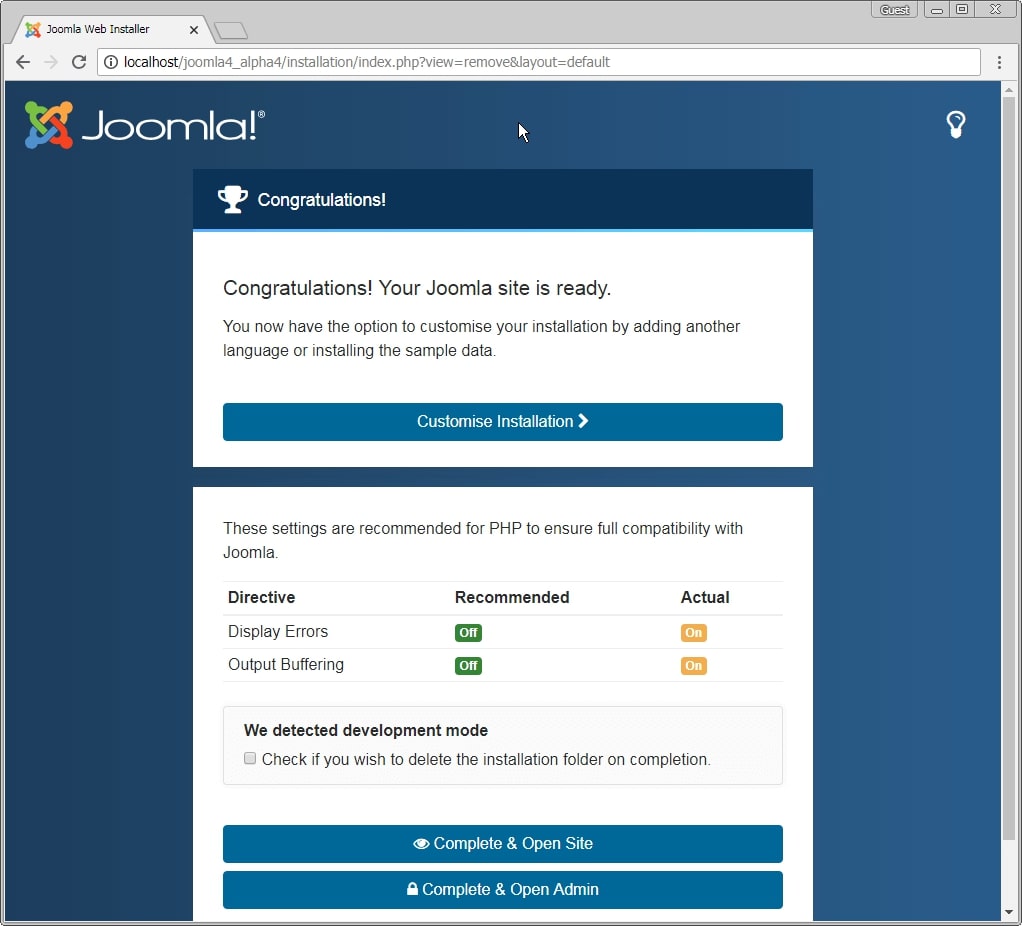
You can safely check the box (check if you wish to delete the installation folder on completion) and click Complete and Open site or Admin.
That’s it. You are done with the install and your new Joomla 4 (Alpha 4) site is ready to rock n roll.
Your Joomla Backend screen: