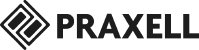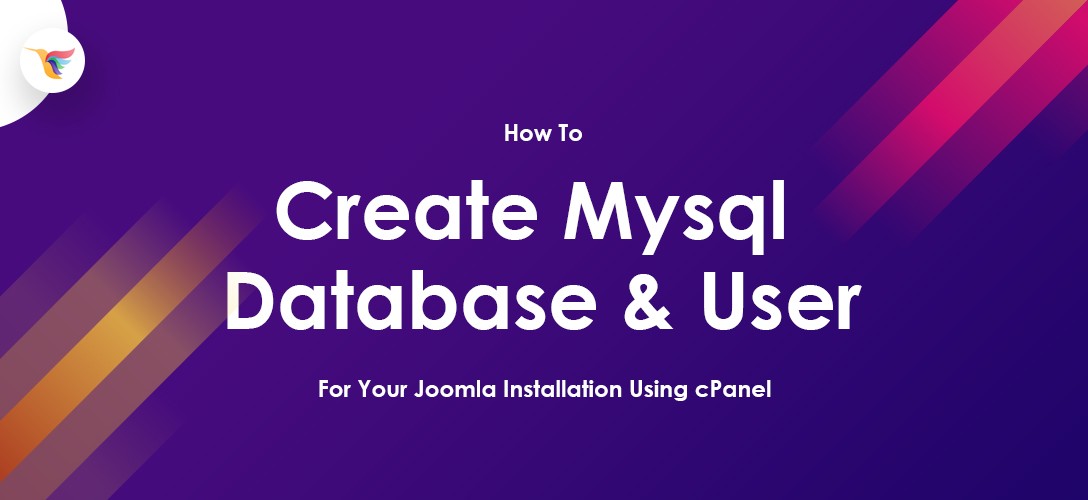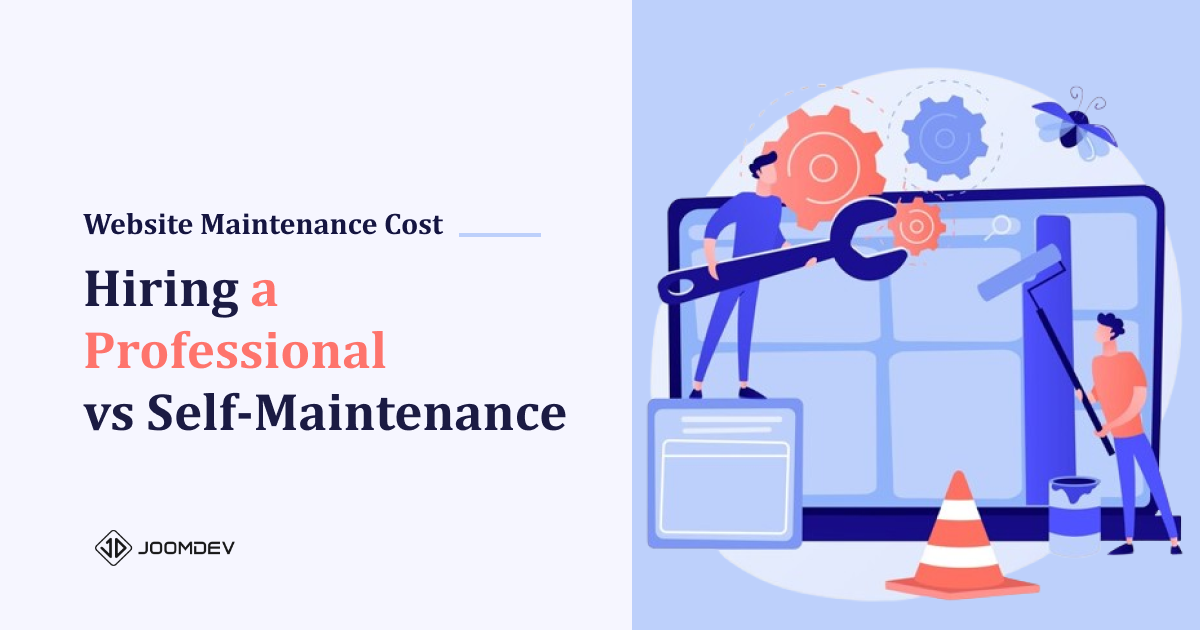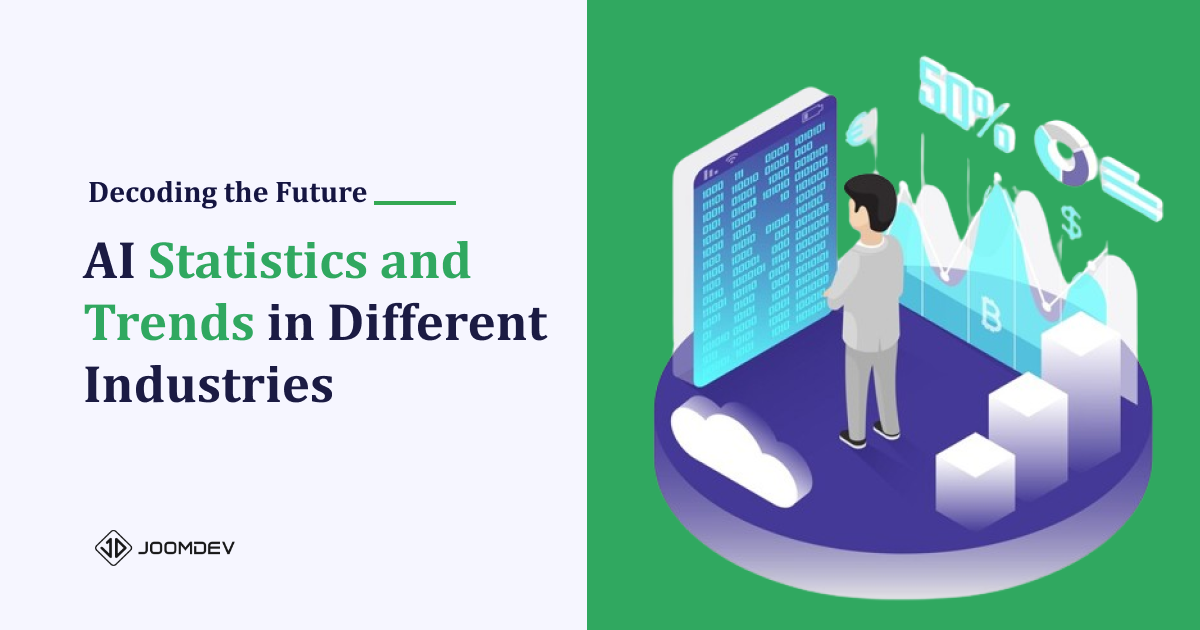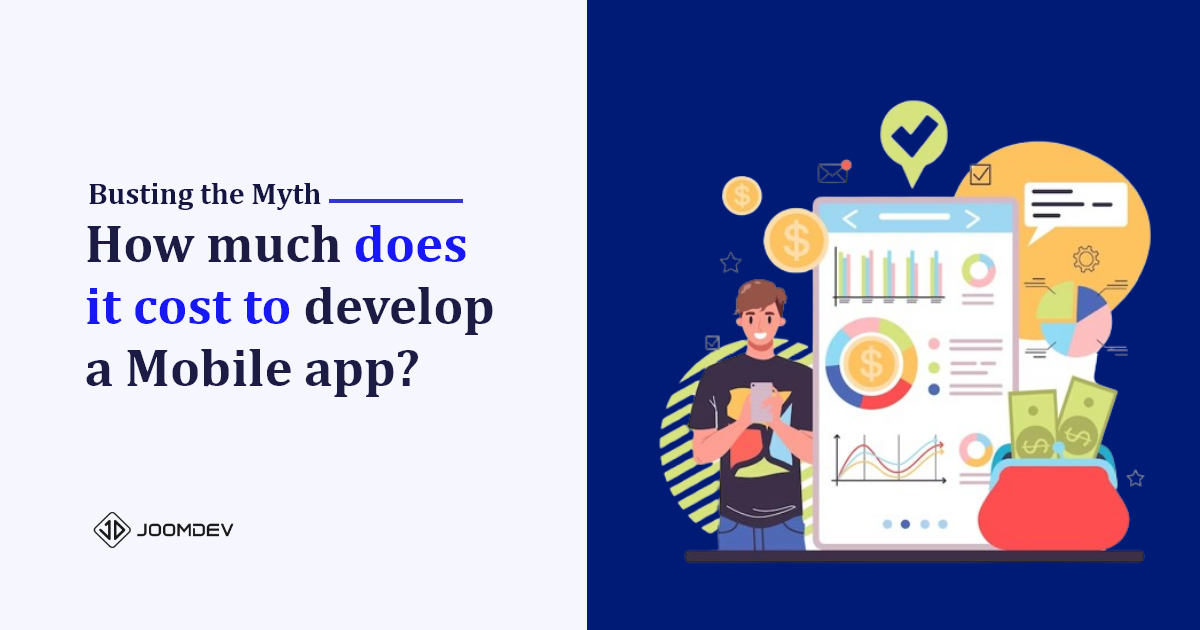Hello,
We will be creating a MySQL database, user & granting the user access to the newly created MySQL database in this tutorial.
The very first step is to log in to your cPanel.
You can do so by going to yourwebsite.com/cpanel
You should see the cPanel Login screen:
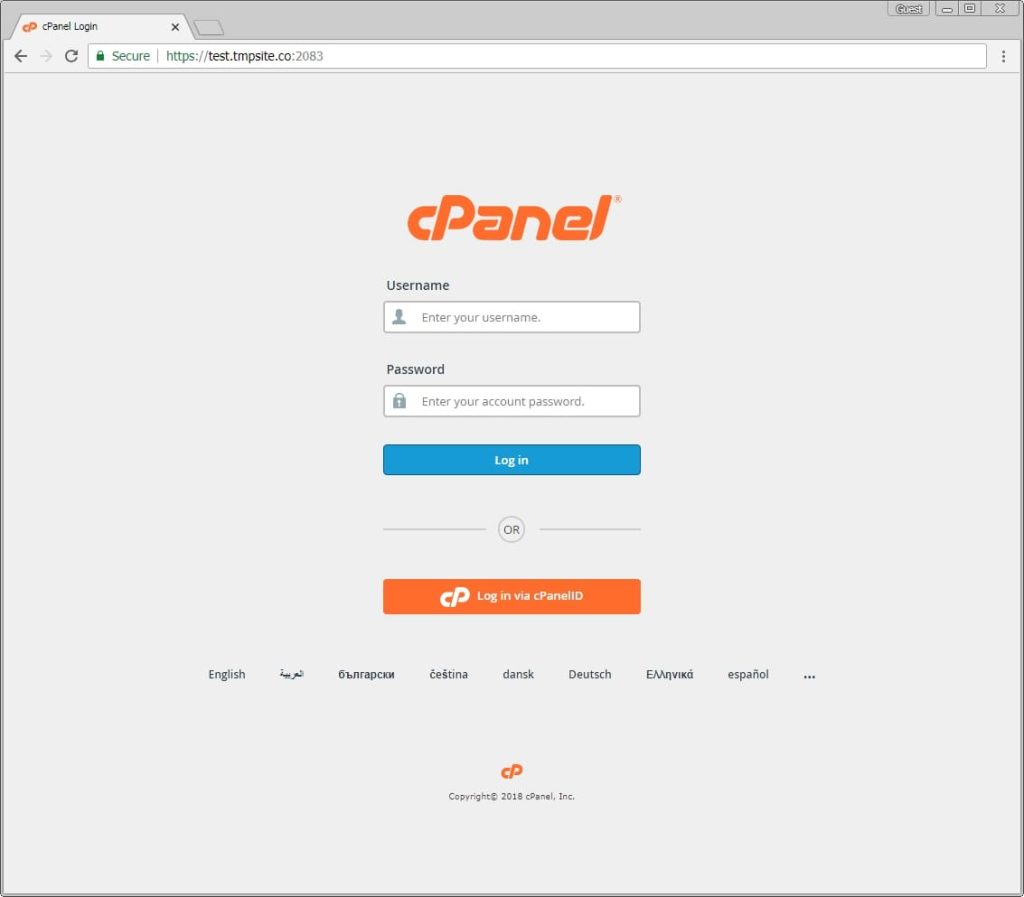
Input your cPanel username & password and Login.
After login, look for an icon MySQL Database Wizard.
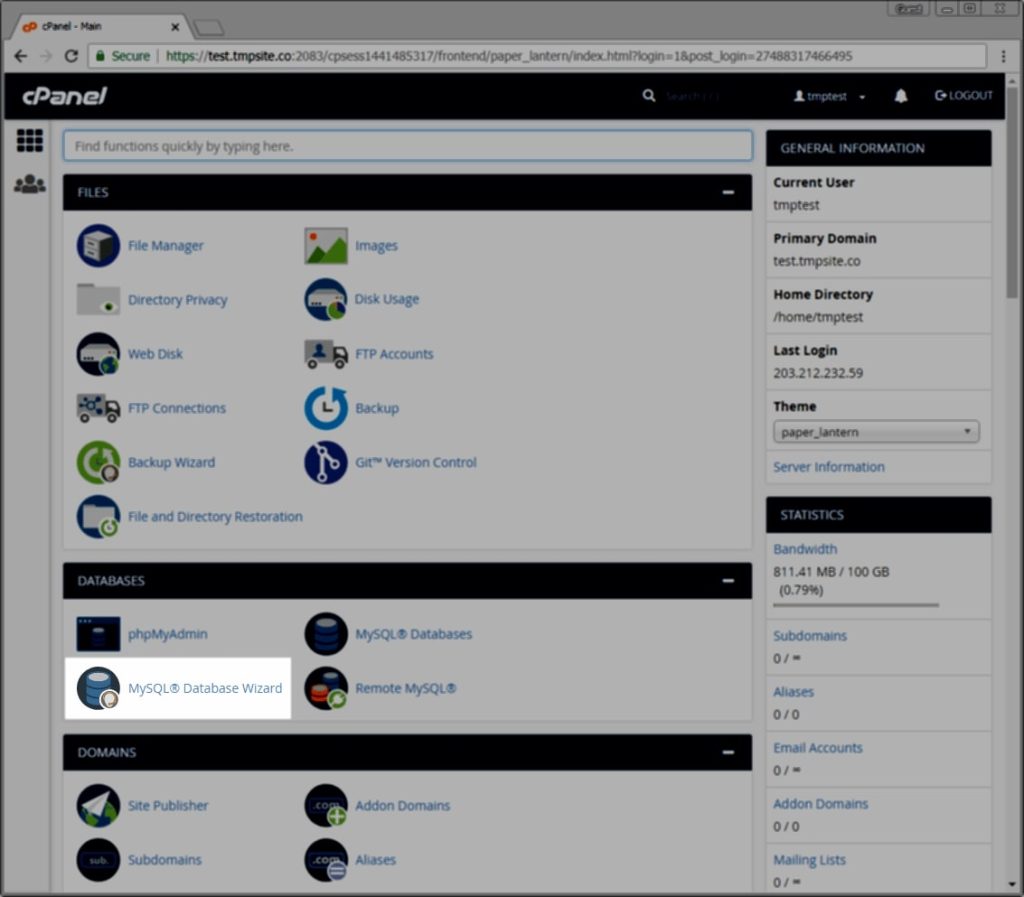
The wizard will help you create a database, user and grant the required privileges.
The very first step is to create a database
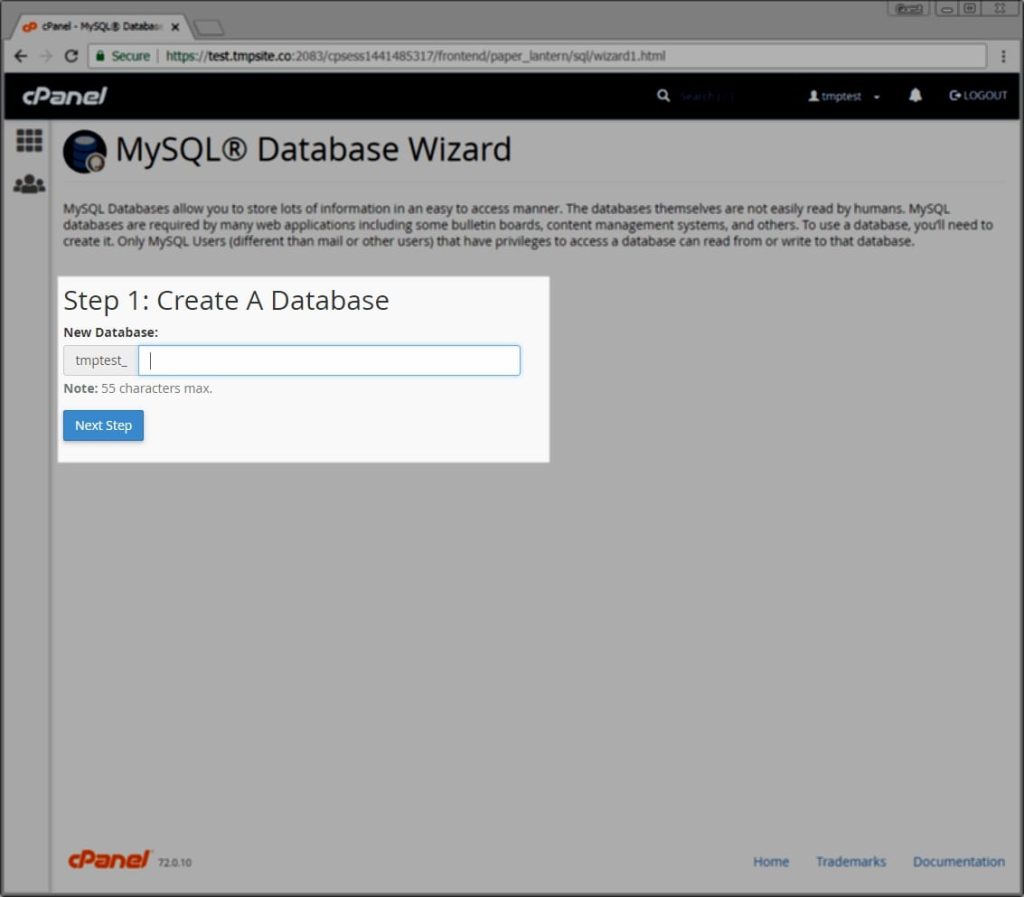
You can name is something like the site, Joomla or anything you prefer.
Next step is to create a user, Again, you can name this anything you prefer and create a strong password (keep a note of the password as you’d need it to continue with your Joomla install, the password will not be visible to you once you are done creating the user).
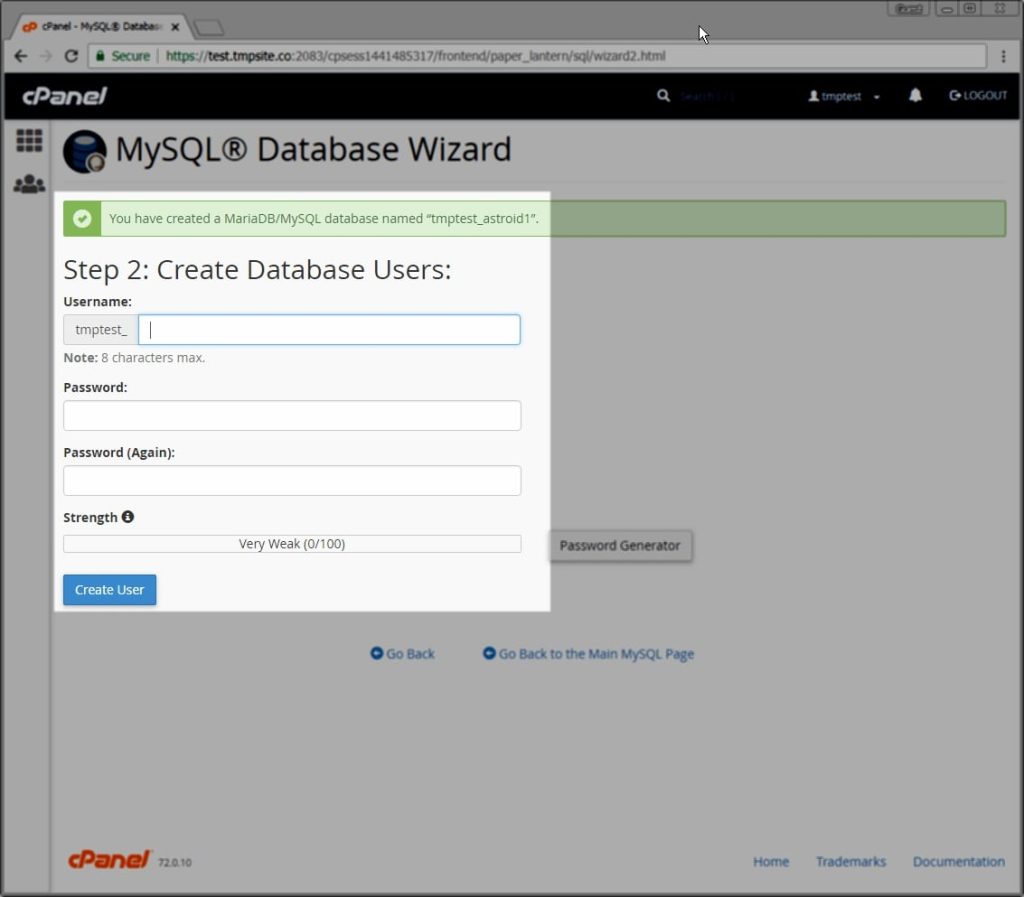
Hit Create user once done.
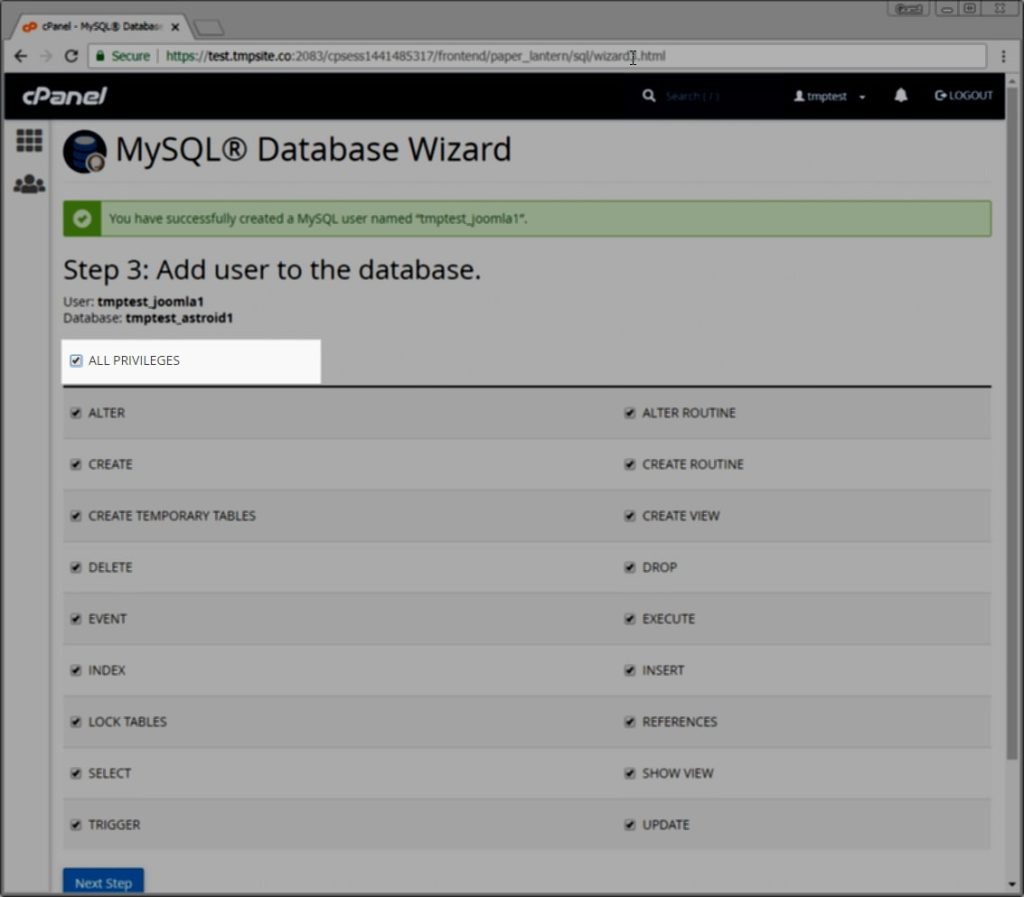
On this step you will see the username and database name you just created, Click the checkbox (ALL PRIVILEGES) to grant the newly create database user all privileges to connect to the database.
Once done, Click Next Step.
If you see a success (green) message like above, you can safely assume, all went well and using the newly create username/password/database to continue with your Joomla install.
If you want to learn how to install Joomla, must have a look at our previous article.