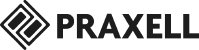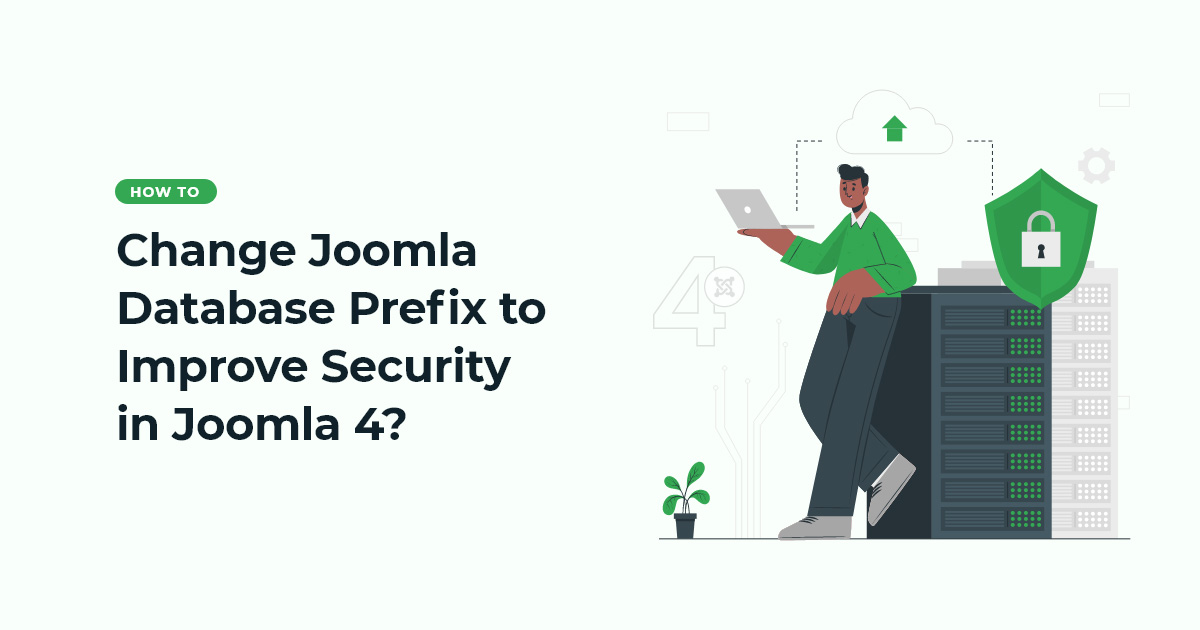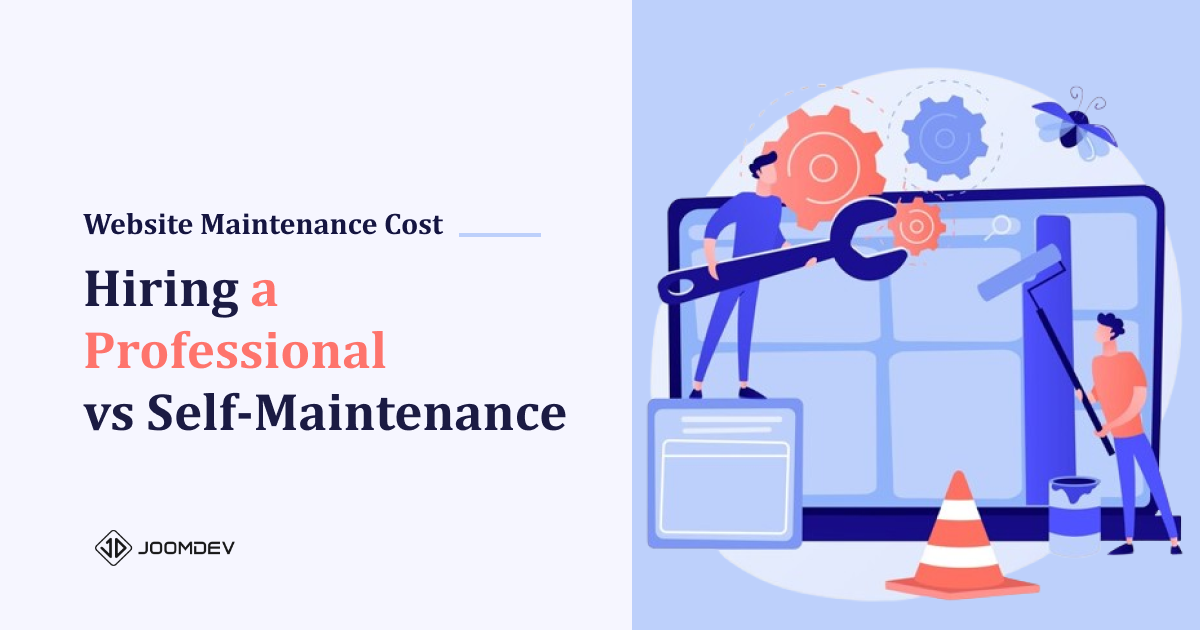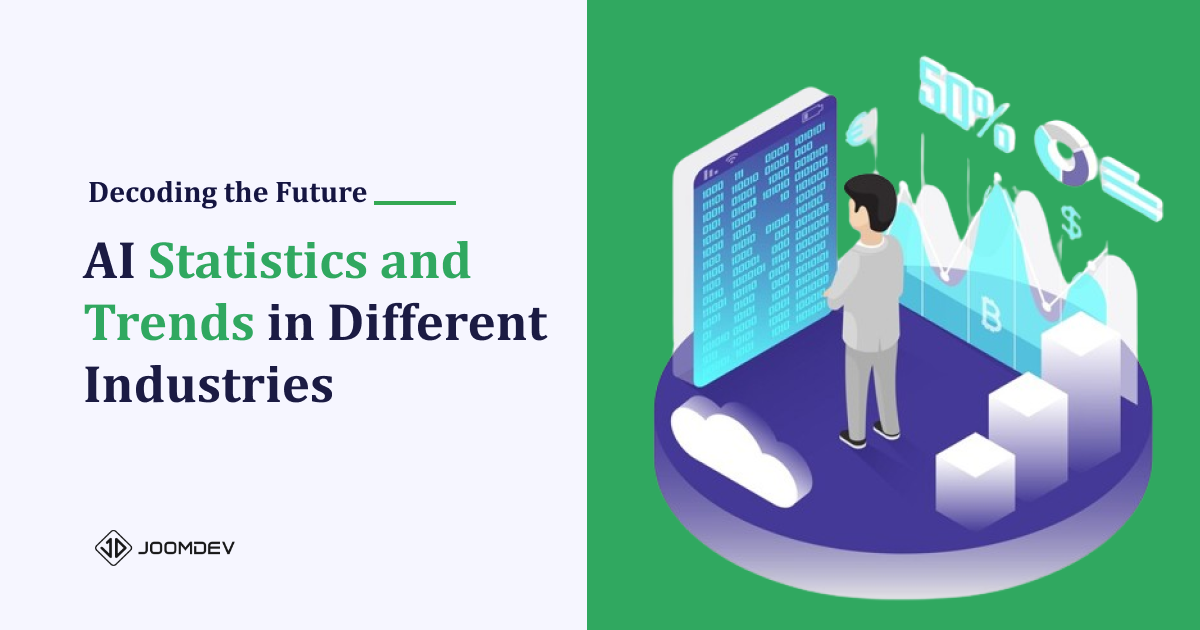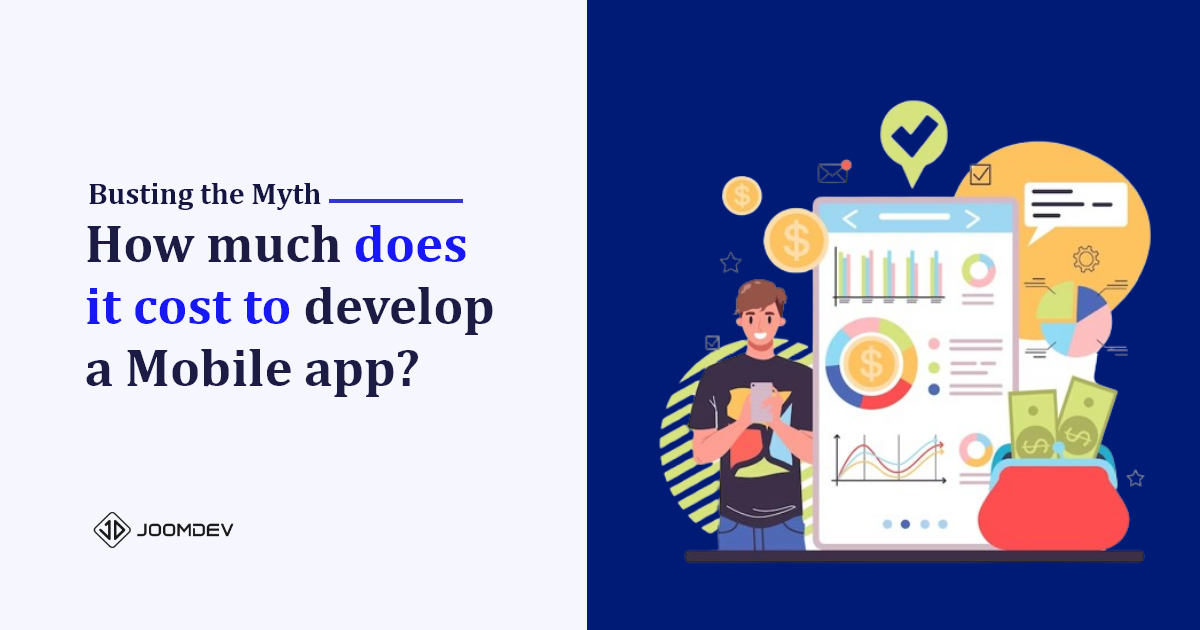Almost every day we hear or read about how a new hacker is attacking reputable websites by infecting them with their malicious code.
Now, think about the sites which are already vulnerable and are on the verge of risk!
Yes, we are talking about the default Joomla database prefix, which surely, every hacker in this world would know about and is a very serious matter regarding Joomla security.
But don’t worry. By using your own prefixes, you can keep yourself protected from such attacks.
In this tutorial, we are going to tell you how you can change the Joomla Database Prefix to Improve Security in Joomla 4.
This will take a while. So sit tight and start reading it.
Please note that changing the prefix includes a little bit of downtime and your site (backend or frontend) won’t be accessible until you change the prefix on both ends (Joomla (via backend of FTP) and the Database).
Change Joomla Database Prefix to Improve Security
What is the Joomla Database Prefix?
Joomla uses a naming scheme to communicate with a database that stores all the data of the site. The naming scheme is what we call a “database prefix” is a string (a set of few characters) that is placed at the beginning of all database tables.
Using a database prefix helps you in the following ways:
- You can run multiple installations of Joomla using a single database with a different prefix name.
- By using your own prefixes, you can improve website security.
Why do I need to change the Joomla database prefix?
The technology is getting evolved so that they can better detect and prevent malware attacks, so do the cyber criminals too in their evading. In such scenarios, even a single loophole can cost you everything. So, it’s better to be proactive than reactive.
When you first install Joomla 4 or set it specifically, a random prefix is generated. The default database prefix of Joomla uses to be “jos_”.
Although this prefix can be changed later on, we strongly recommend you change the database prefix at the time of installation.
Where can I find my Joomla database prefix?
There are 3 ways through which you can find your Joomla database prefix and change it accordingly.
Using the Joomla 4 Back-end (For admin only)
Login to admin panel and navigate to,System > Global Configurations

Click on the Server tab and find the Database section.
Here, in the Database, scroll down a little and you will see Database Tables Prefix which shows your current database prefix.
As you can clearly see in the below screenshot, our current database prefix is “d12ph_”. You can then change it to any database prefix. But make sure the prefix ends with _ i.e. underscore.

Using the file configuration.php
To find the configuration.php file, you first need to access the file server. Once you have the access, then find the file at the root of your Joomla 4 installation.

Now, open the file and search for the variable “$dbprefix” which holds the current value of your database prefix that you can again rename accordingly.

Using a database interface – phpMyAdmin
Surely, to use this method, you need database login credentials and a database interface tool. For the login details, you can either ask your admin or you can find them in the configuration.php file if you have the access to this file.
Just search for the variables “$user” and “$password” and you will get the login details.

How to see the database prefix?
To see the database prefix, click on your Joomla database and you will see a list of tables all starting with the same string. As in the screenshot below, you can easily identify the prefix.

How to change the database prefix?
Before changing the database prefix, take the backup of your database first as this process is irreversible.
To change the database, follow the following steps:
Login to your database via phpMyAdmin and click on your Joomla database to find the list of tables.
Check all the tables of your database. Now, right next to the check-all option, there is a select box. Select Replace table prefix.

Type the current database prefix in the “From” field and the new database prefix in the “To” field. And, click continue.

Once the above is done, you’ll notice your website is down and inaccessible and you have to log in to the FTP and change the prefix there in order to get the site back up and running.
And finally, update the database prefix in the configuration.php file as mentioned above. And your work here is done!
So, that’s all about the changing database prefix in Joomla 4. If you liked our tutorial, then let us know in the comments section. Also, in case of any queries, feel free to reach out to us.