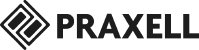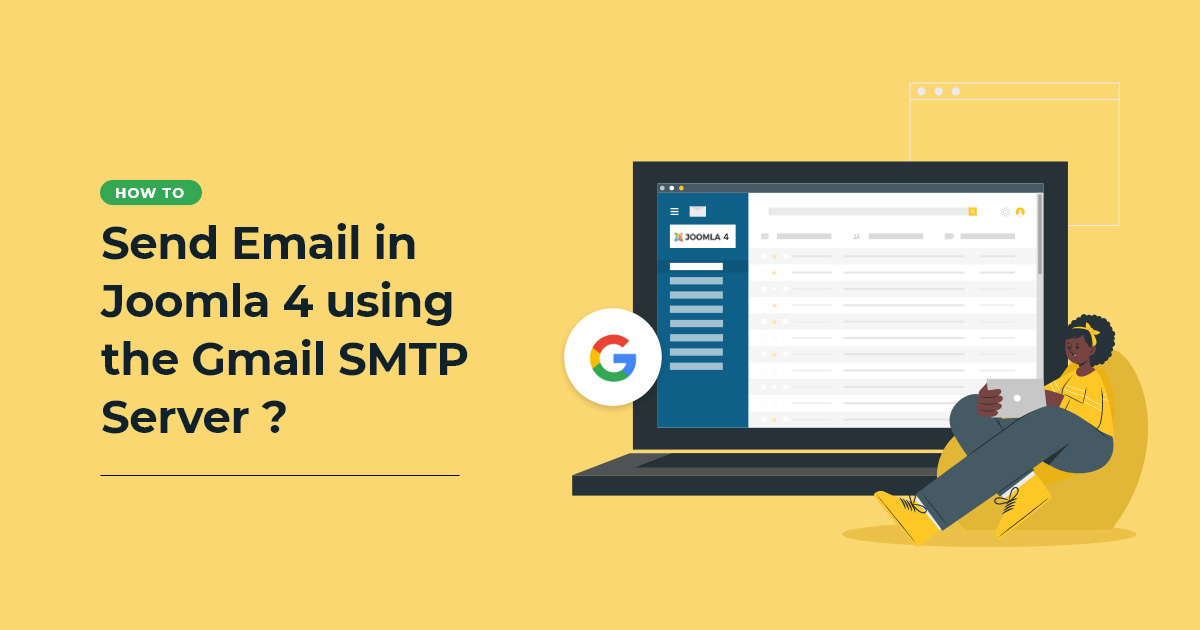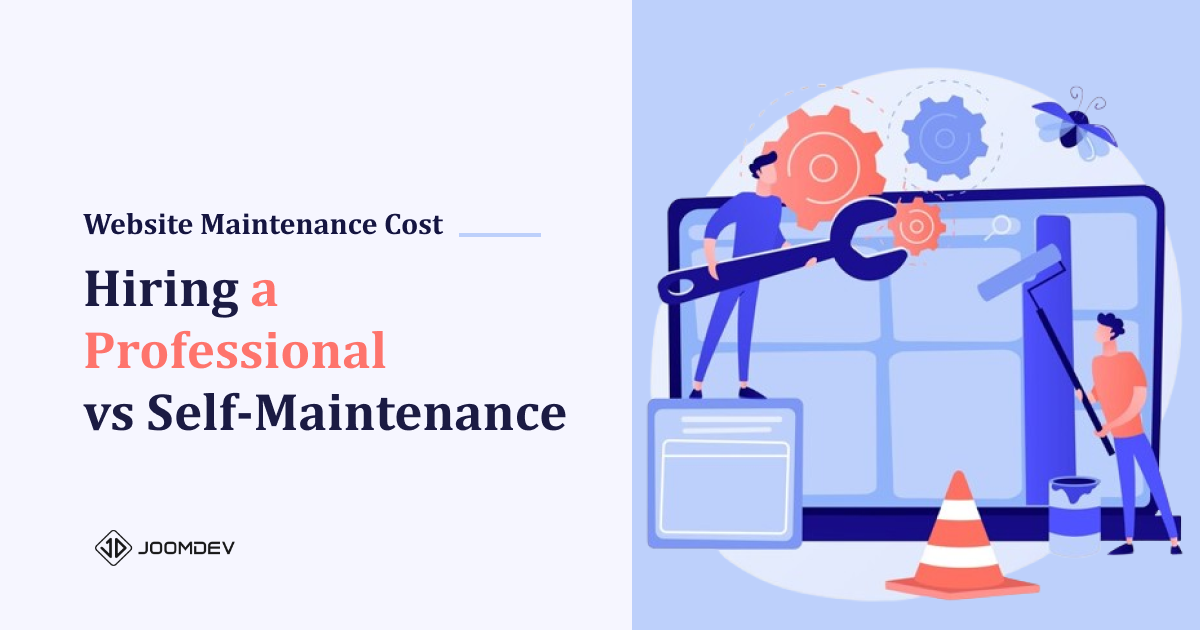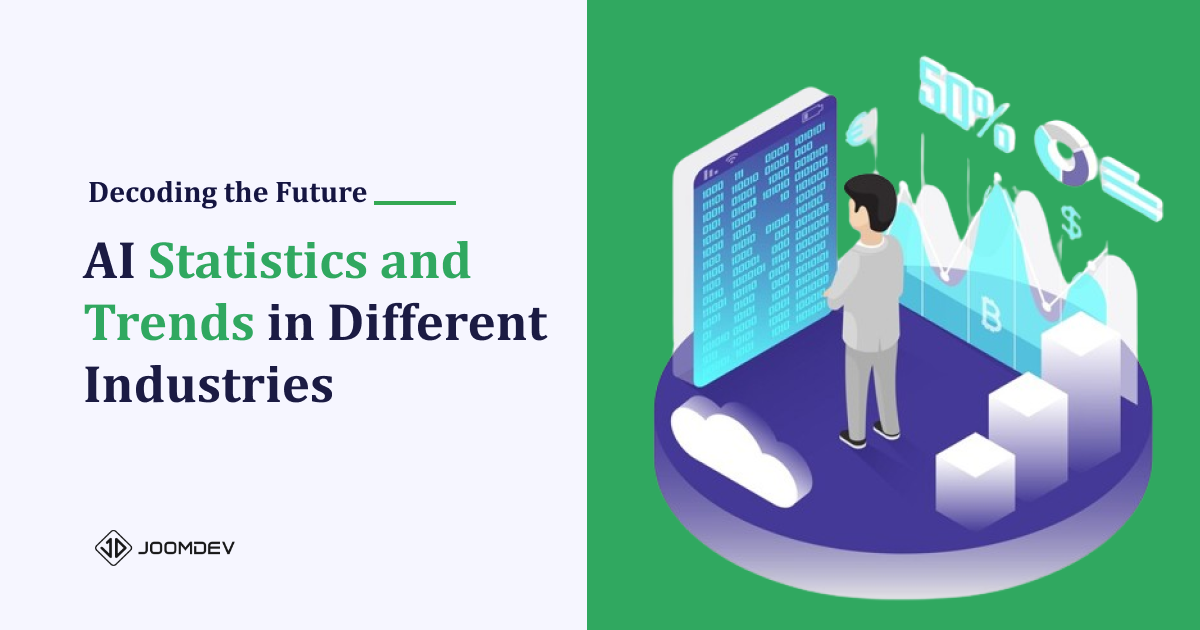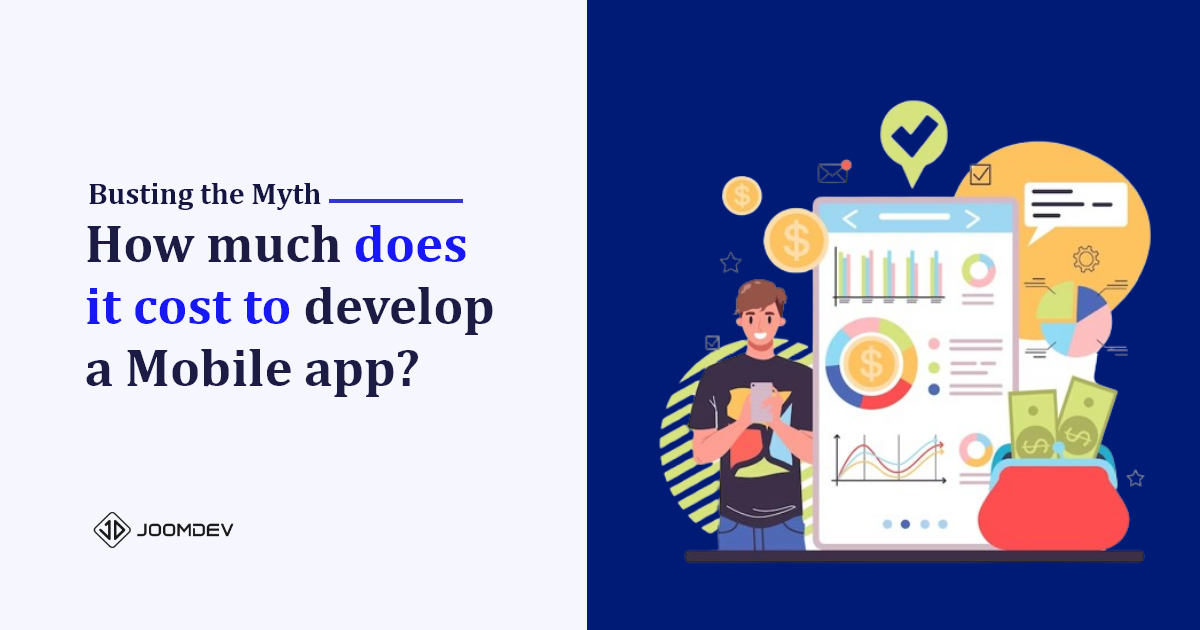Are you facing trouble while sending emails from Joomla?
Or your emails are not getting delivered to the customers and landing up in the spam folder?
These are some of the issues you can have while sending mails from your Joomla’s site.
Sending email seems like a simple task from the front end but it requires proper authentication from the back end. And the Gmail SMTP server provides that reliability and authenticity to your site. Configuring an SMTP server in Joomla 4 is extremely easy and just requires the right settings.
In this blog, we will show you how you can configure and use the Gmail SMTP server to send emails in Joomla 4.
Send Email in Joomla 4
Why do you need a Gmail SMTP server for Joomla 4 Emails?
A mail’s server reputation plays a major role in deciding whether your email will be delivered or marked as spam. Joomla 4 basically provides you three servers through which you can send mails.
- SMTP
- PHP Mail
- Sendmail
Among these three, PHP Mail and Sendmail are not suggested to use as Joomla’s mail servers. If you use these servers, the chances of your emails getting flagged as spam by the recipients are higher.
On the other hand, the Gmail SMTP server is reliable and authenticable and if you use it, then you are more unlikely to face deliverability issues.
Having said that, let’s jump on how to send Joomla 4 emails using the Gmail SMTP server.
How to Send Email in Joomla 4 using Gmail SMTP Server?
Login to your Joomla’s admin panel and navigate to System > Global Configuration
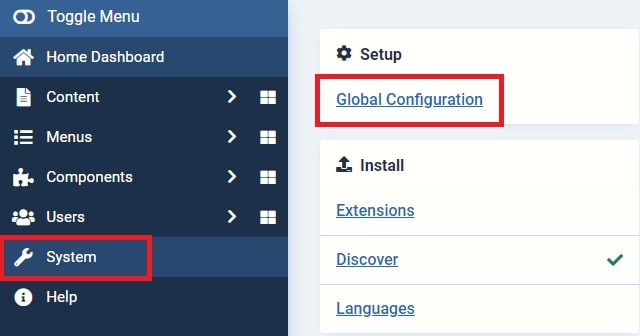
Click on the Server tab. Scroll down slightly and find the Mail Settings section.
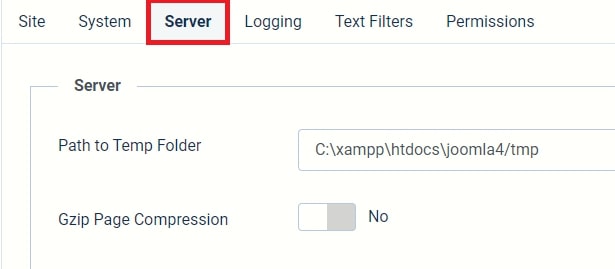
Start configuring the Gmail SMTP settings. Let’s see the relevant fields and their values and fill them one by one.
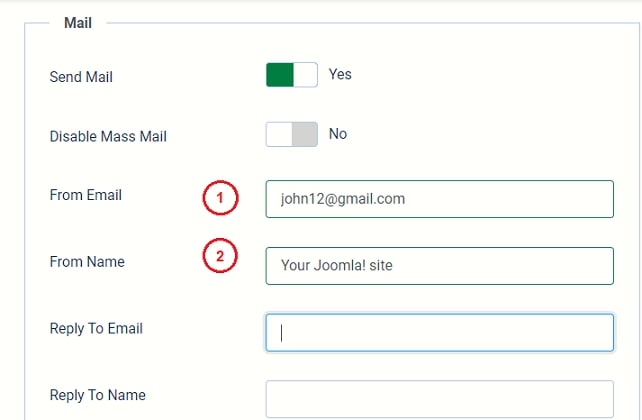
- From Email: In this field, you need to fill in the email so that the users get to know where these emails are coming from. However, we recommend you to use the Gmail one so that you will get no SMTP authenticity issues later on.
- From Name: In this field, you need to type the name of the email sender. The email sender is either your name or your company name. You can write something from Your Joomla! Site to Your Joomla! Blog to whatever you want to name.
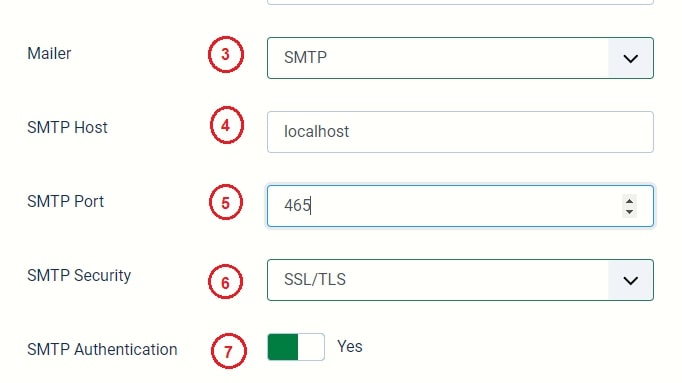
- Mailer: The default setting in Joomla is PHP Mail. Therefore, you must change it to SMTP to proceed further.
- SMTP Host: The SMTP host for Gmail is smtp.gmail.com
- SMTP Port: Gmail’s SMTP port is 25 or 465. Use 587 port in case, if this port is blocked on your web server. Check out more about SMTP ports.
- SMTP Security: Select the type of security. Gmail needs SSL/TLS for its security layer.
- SMTP Authentication: Change the SMTP authentication to YES. Gmail does not let you use it without SMTP authentication.
- SMTP Username: The email itself is Gmail’s SMTP username.
- SMTP Password :The SMTP password is the password you use for logging into that specific Gmail account (the account you have entered as a username).
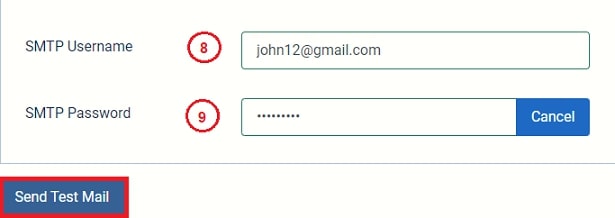
Note: You can check whether your settings are correct by clicking the Send Test Mail button.
Final Thoughts
That’s it. You have filled all the necessary fields for setting up the SMTP server on your site. Now, click on the Save button and your Joomla 4 is ready to send the emails through the Gmail SMTP server reliably and unstoppably!
Did you like this tutorial? Feel free to share your views in the comment section below.