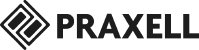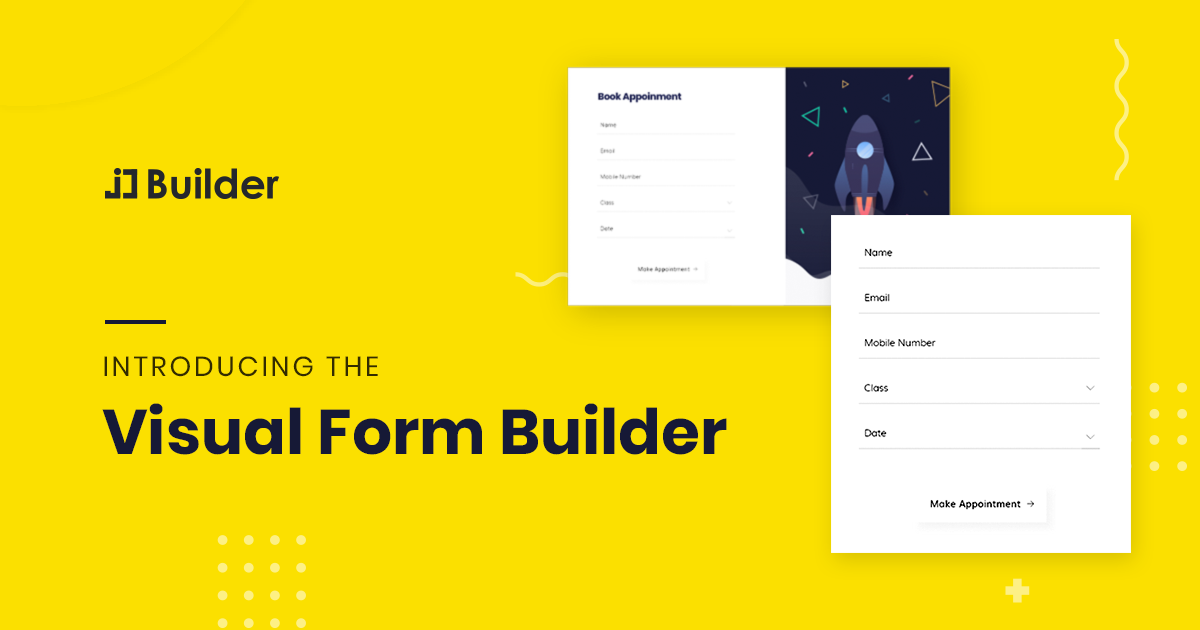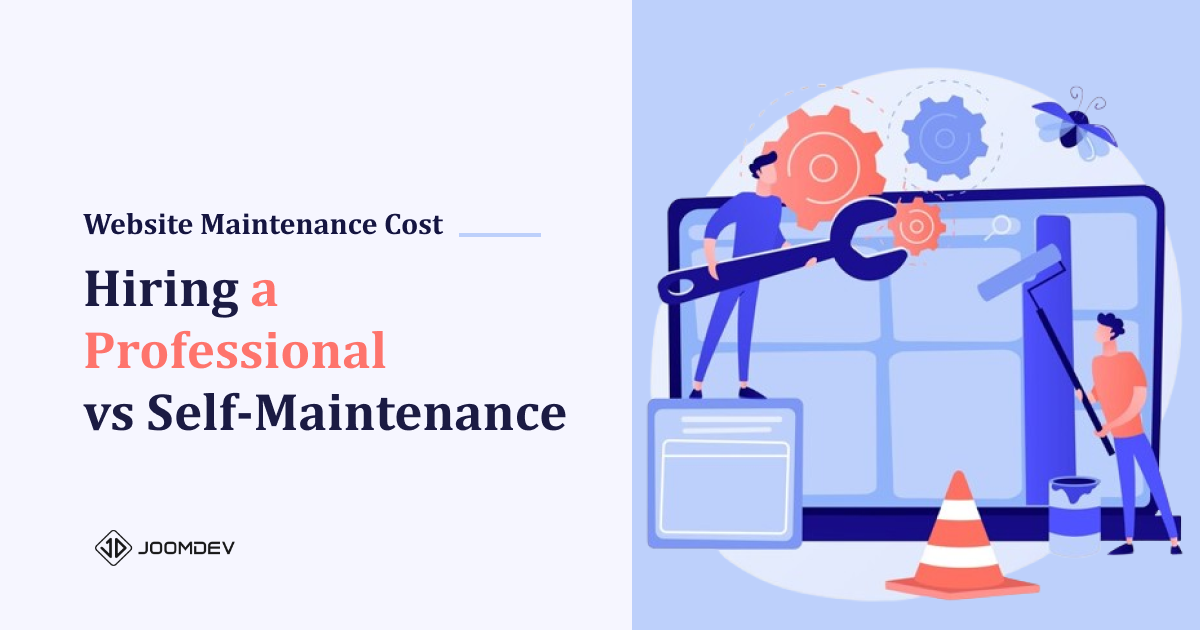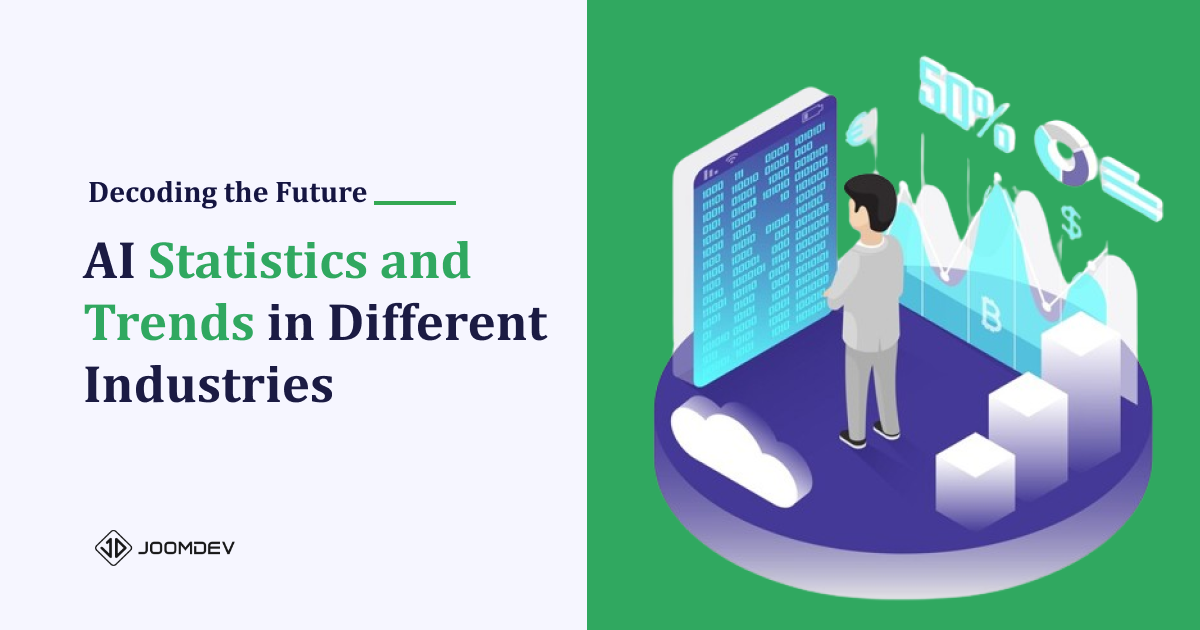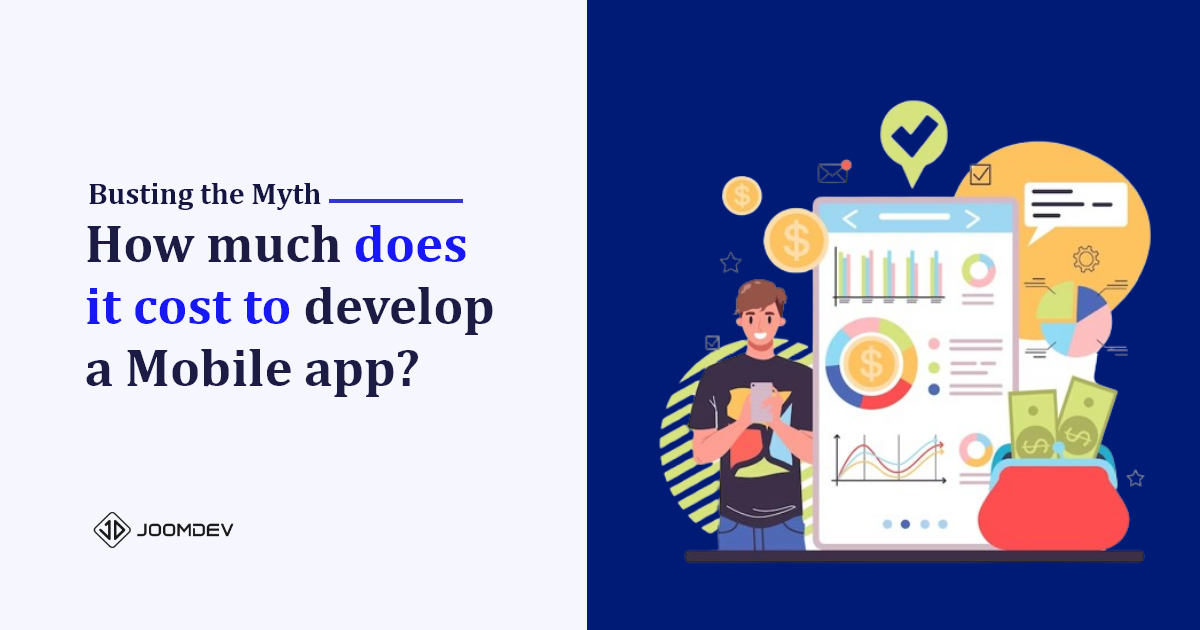Today we are happy to announce the most advanced form builder in JD Builder Pro. With this form builder element, you will be able to create any simple to complex Joomla forms
So, if you haven’t got the JD Builder Pro, download it right away and explore the beauty of Joomla page builder.
Create Simple to Advanced Forms With Joomla Page Builder
What Make Form Builder Element So Powerful
There are many more things that make the JD Builder and its elements powerful and help you to create a fully functional Joomla website. So here are a few things that make the form builder element powerful.
Smart Tags
Smart Tag is a small piece of code, or you can say a shortcode which helps you to capture additional data from your contact form.
With the help of Smart Tags, you can create advanced email notifications and Joomla forms. When you use these smart tags within your Joomla form and the notification emails, you can get additional information like IP address, page title, URL, referrer, lead form id, lead source and much more instantly along with the lead.
The form builder has a variety of smart tags which can be used to your form as well as a notification email.
List of Smart Tags
| Page Smart Tags | |
{page.title} | To get the page title |
{page.url} | To get the page URL |
{page.path} | To get the page path |
{page.lang} | To get the page language |
| Site Smart Tags | |
{site.name} | To get the site name |
{site.url} | To get the site URL |
{site.host} | To get the Site Host |
{site.email} | To get the Site Admin email |
| User Smart Tags | |
{user.id} | To capture the user ID of a logged-in User |
{user.username} | To capture the username of a logged-in User |
{user.email} | To capture the email of logged-in User |
{user.name} | To capture the name of a logged-in user |
{user.groups} | To capture the User Group of a logged-in User |
| Client Smart Tags | |
{client.device} | To capture the device of the lead which was just captured. |
{client.ip} | To capture the IP address of the lead which was just captured. |
{client.browser} | To capture the Browser of the lead which was just captured. |
{client.browser_version} | To capture the Browser version of the lead which was just captured. |
{client.os} | To capture the OS of the lead which was just captured. |
{client.os_version} | To capture the OS version of the lead which was just captured. |
{client.useragent} | To capture the user’s system details |
| System Smart Tags | |
{system.date} | To capture the current System Date |
{system.time} | To capture the current System time |
{system.timestamp} | To capture the timestamp |
| Other Smart Tags | |
{referrer} | To capture the referrer URL of the Lead |
{randomid} | To generate a random ID |
{querystring.YOUR_KEY} | To retrieve query string property from current url. Use a query string key to get property value |
{field.allfields} | To capture values of ALL the fields which were used in the form. |
Advanced Field Types
With the Joomla Form Builder element, we have introduced most of the field types from basic to advanced.
So now creating an advanced or sophisticated form will no longer be difficult. You can add unlimited fields to your form, configure smart tags and set the different actions on the form submission.
Types of Fields
- Text
- Text Area
- Radio
- Acceptance
- Checkbox
- Calendar
- List
- Number
- URL
- File Upload
- Hidden
The more advanced fields like HTML, range slider, switch, calculation etc. will be added in the upcoming updates.
Action after Submit
The real game begins now. With the above features, you can create a simple to advanced form, but with Action after Submit feature, you can decide what action you want to perform once the user clicked on the submit form.
With this release, the form builder comes with four actions, and more actions will be added in the future.
- Admin Email – You can send the captured data on one or multiple email ids.
- User Email – This action will be used if you want to send a copy of the email to the user as well.
- Redirect – Choose Redirect, if you want to redirect a user to a specific page after he submits a form successfully.
- Webhook – Choose Webhook, you want to post the submitted data on a third party application.
More integrations like Mailchimp, AcyMailing, Zapier etc. are on the way.
Custom Email Notification Template
JD Builder provides you with a beautiful template for email notification. But still, if you want to customize it, you can create your own custom email notification template. You can design as you wish.
Final Words
Above are the just vital features. You will find way more features with the JD Builder’s form builder. So it doesn’t matter what kind of Joomla form you want to design, you can create it easily with JD Builder.