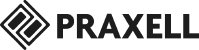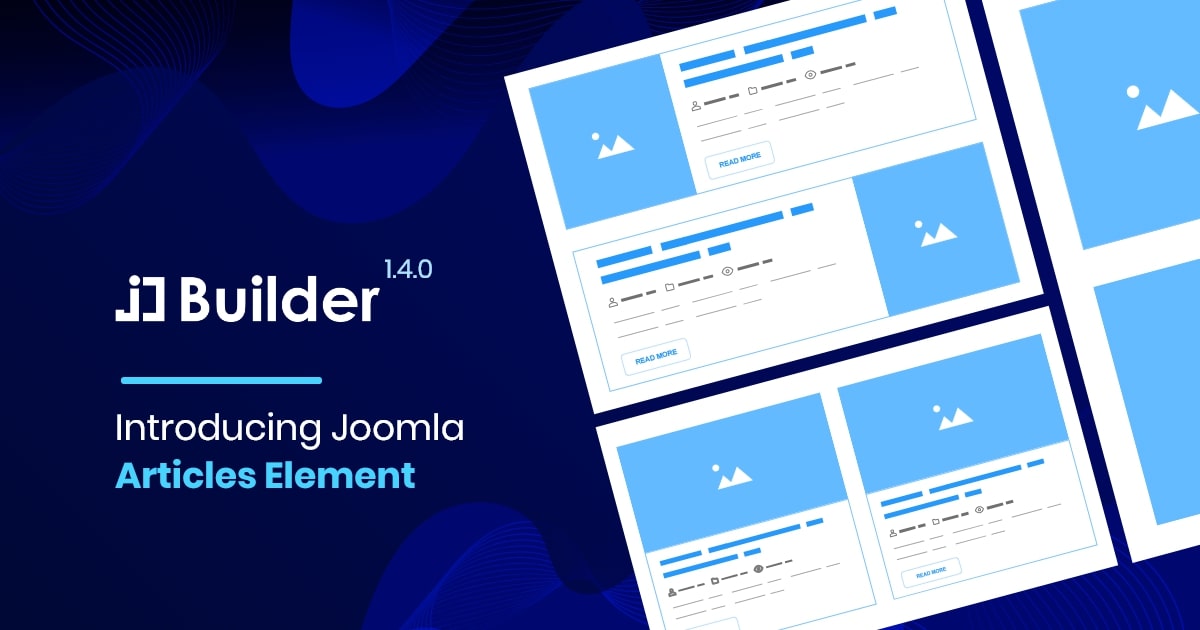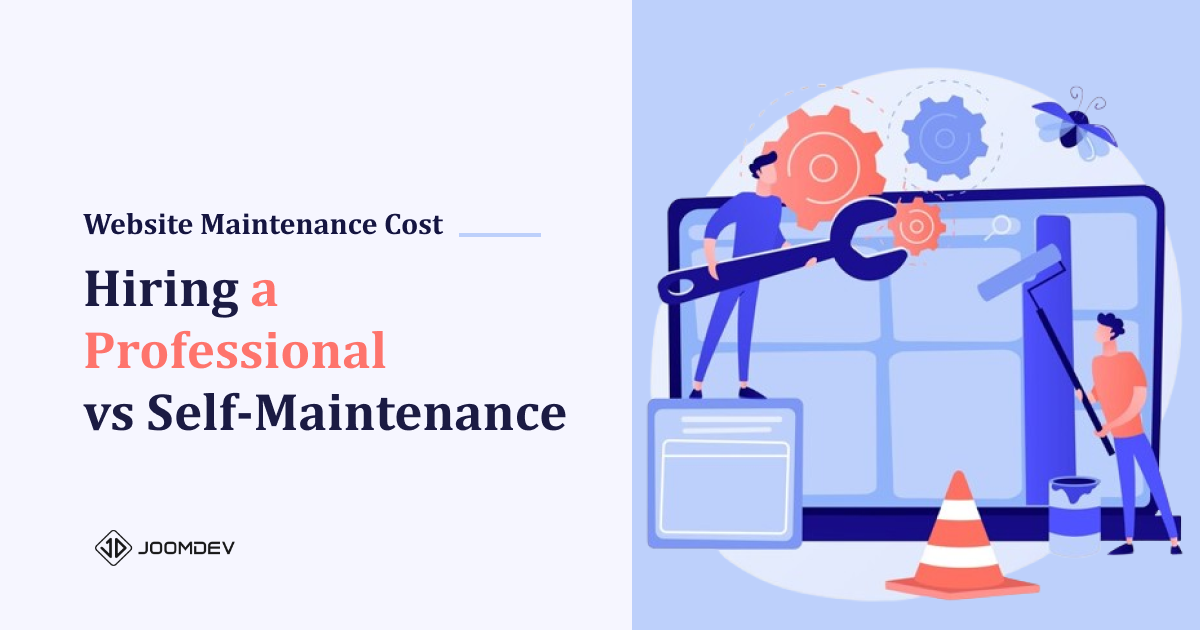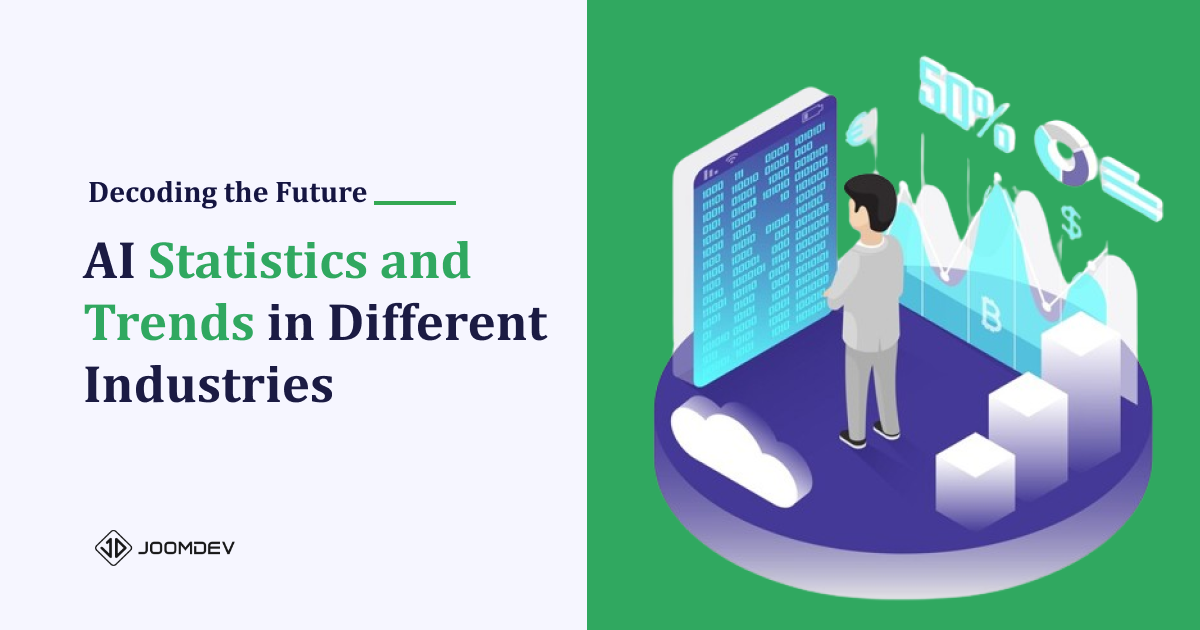Today is the last day of 2019 and we all are ready to welcome 2020. So before saying GoodBye to 2019, we would love to give you Free Joomla Page Builder Element to welcome your new year 2020.
We are happy to announce Joomla Articles Element within JD Builder. The element will be available in both free and pro versions.
Joomla Articles Element in JD Builder
How Joomla Articles Element can be helpful?
If you want to display a list of Joomla articles on any specific page which is designed with Joomla page builder, the Joomla Articles Element is gonna help you.
You just need to add the element and select the category from which you want to take the articles and you are done.
You can completely customize the look and feel of the list. Let’s take an example, if you want to show only titles without the intro text and featured image, you can simply hide them. If you want to make the title only clickable, you can simply change the link apply on to Title only.
There are many more features like these which will be very handy to customize the appearance of Joomla articles on your website.
Features of Joomla Article Element
Three types of display view
List View
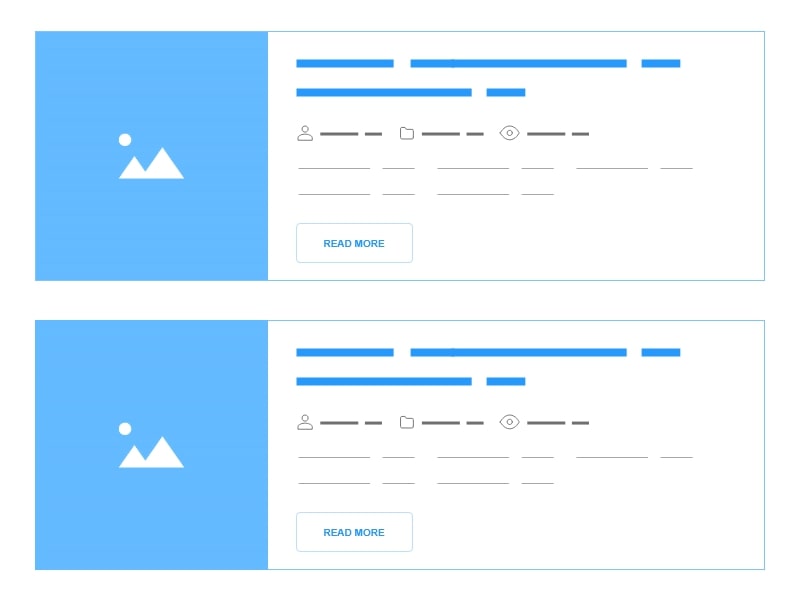
In this view, you will get an image on the left side and the content part is on the right side. And on the mobile devices, it will adjust itself in stacked view automatically to give a great user experience. You don’t need to worry about it.
Grid View
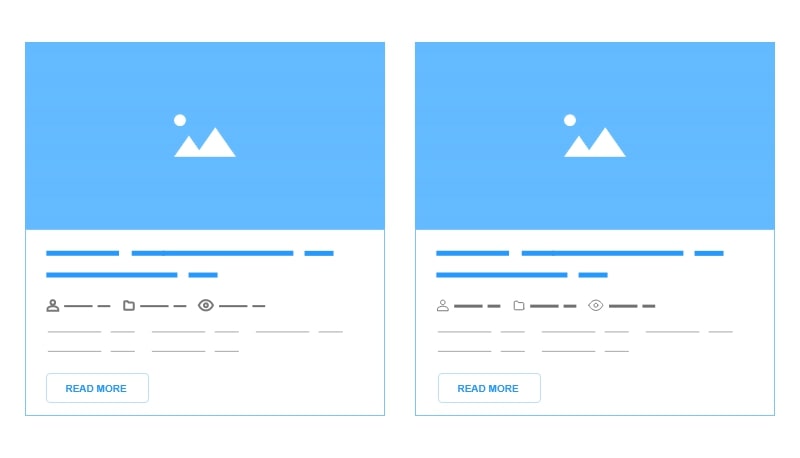
In this view, you will get an image on the top and the content on the bottom. You can have multiple columns in a row.
Alternate List View
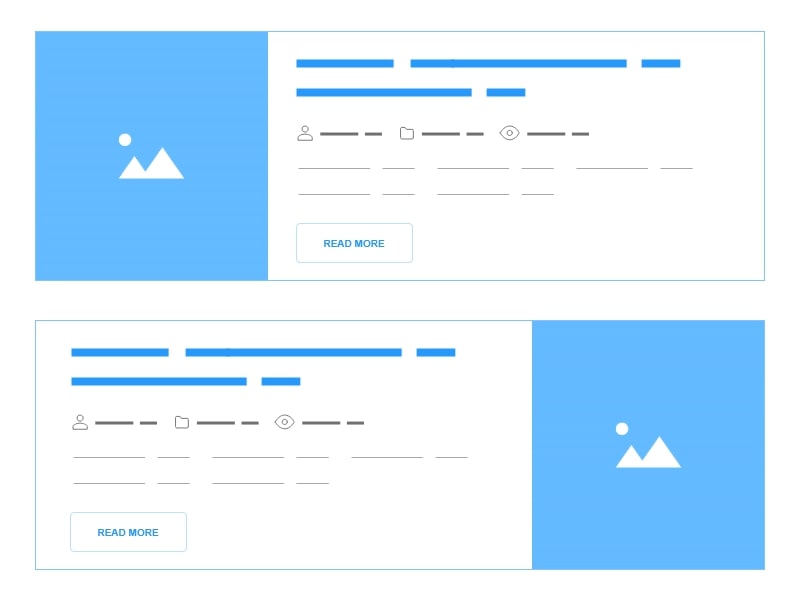
It works the same as the list view. The only difference is that every second entry layout will be opposite of the first entry. If the first entry has an image on the left side then the second entry, the image will on the right side.
Display Controls
Show/Hide Intro Text
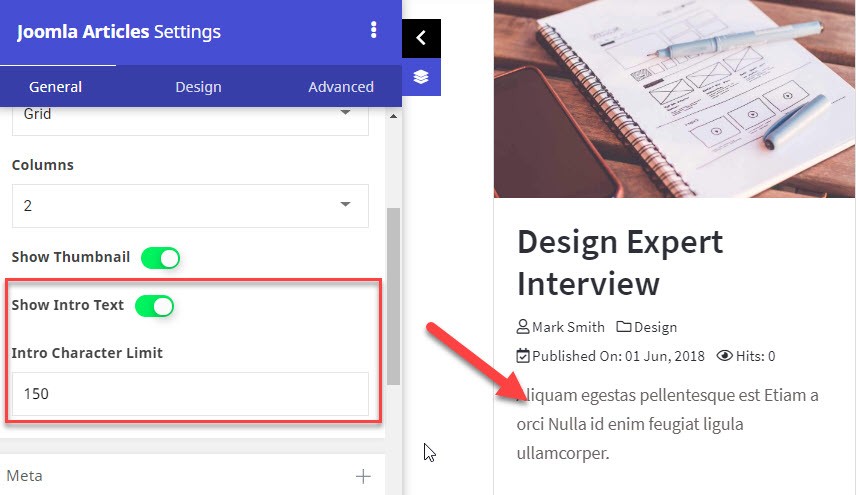
Sometimes you don’t want to show the intro text for Joomla article listings. So you can simply hide it with the one click. If you decide to display the Joomla article intro text, you can enable it as well as you can control how many characters you want to show in the intro text.
Show/Hide Thumbnail
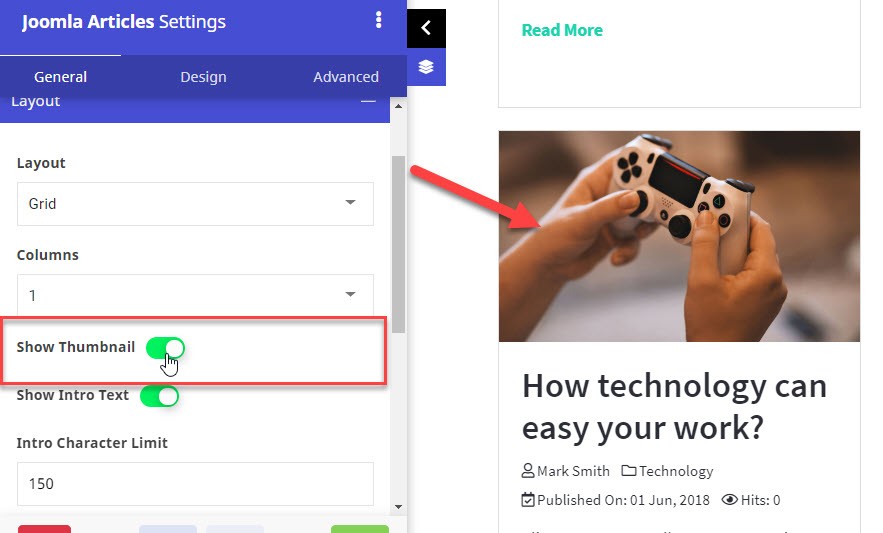
If you decided not to show the feature image aka thumbnail of the entry, you can simply hide it with just one click.
Show/Hide Read More Button
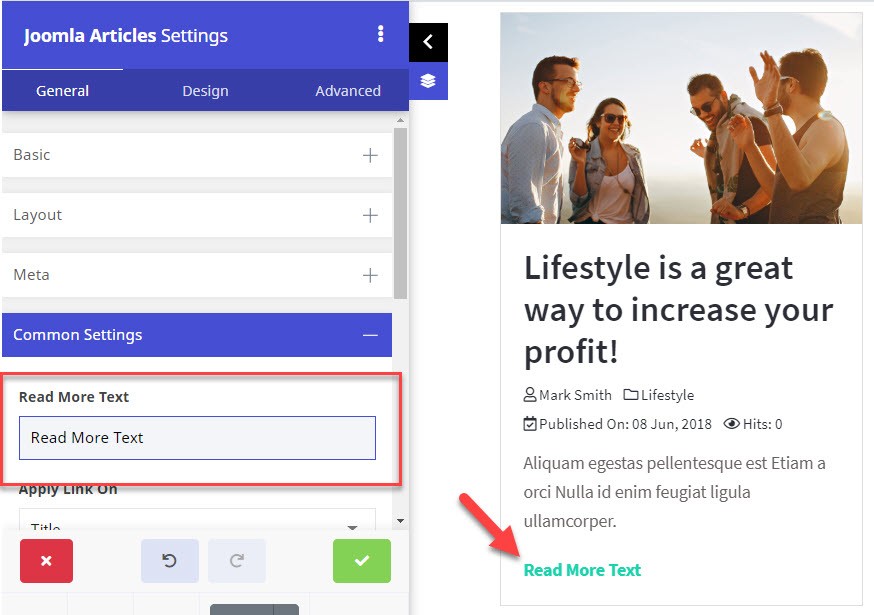
If you don’t want to display the Read More button at the bottom of the listing, you can simply hide it by just removing the default text.
Show/Hide View More Button
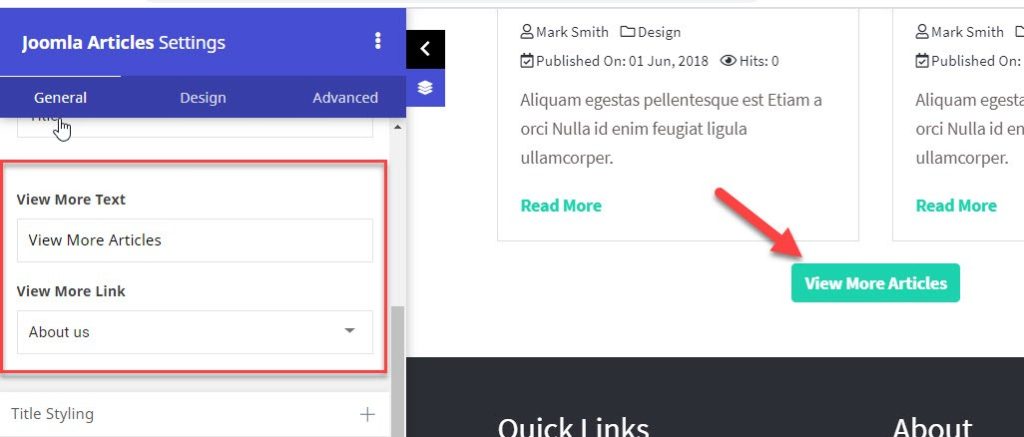
When you are displaying a few articles on a page, you will surely need a button so users can also check the other articles as well. View More Button helps you to link any menu item with it. You can change the text of the button as well.
Link Settings
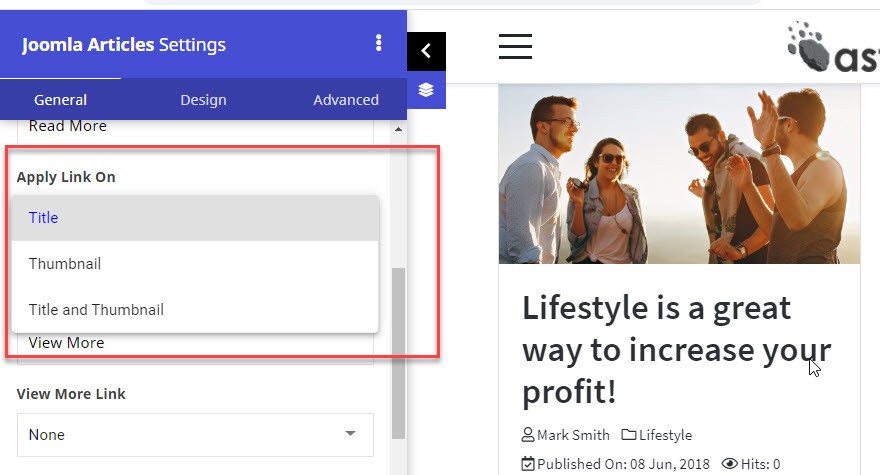
Sometimes you just want to link the title or just the image and in some cases, you want to link the title and image. You can do all these things with a single selection.
Meta Settings
- Show Hide Meta Icons – By default it comes with meta icons. You can hide them if you want.
- Control Meta Data – You can decide what metadata like Author name, Data, Hits etc you want to show.
- Meta Data Styling – You can change the look and feels of Meta Data as per your requirements.
Element Stylings
- Title Styling – It allows you to style the title of the listing. You can change colors, typography and its styles
- Content Styling – It allows you to style content part mainly the intro text of the listing.
- Read More Button Styling – It allows you to change the look and feel of the read more button.
- View More Button Styling – It allows you to change the styling of View more button. You can change its alignment and do many other settings.
There are many more features in this element. So download the JD Builder for free and explore the hidden power of Joomla Article element.
At last, I would love to wish you a very happy new year 2020.