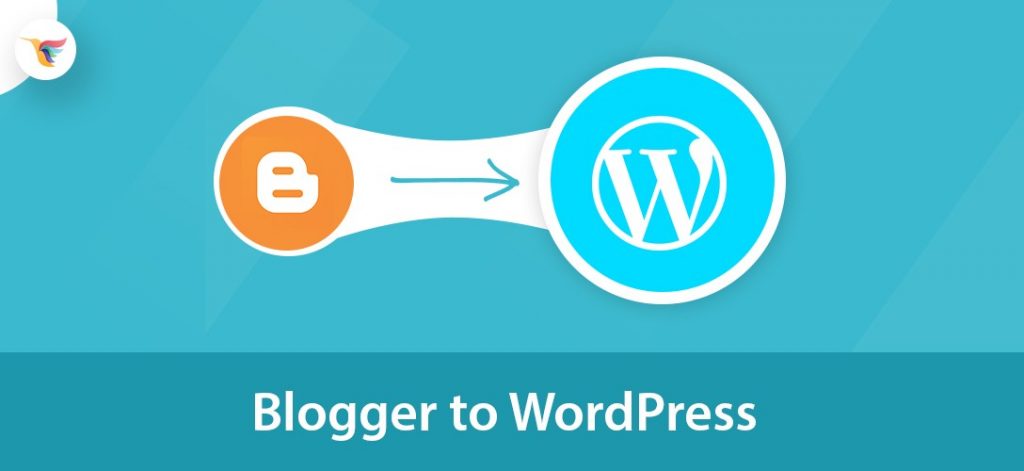There is no doubt that Blogger is one of the popular blogging platforms available on World Wide Web.
But if you want to blog as a profession and wish to grow seriously with it than having a blog account on Blogger.com would not give you an edge. So, I would recommend migrating Blogger to WordPress now. Wait, I’m telling you WHY in a moment!
Well, you may also be thinking that why did I said it very easily? Believe me, it is indeed a very easy process if you follow the steps mentioned in our article later.
Don’t worry, it is not going to be a data structure algorithm that you have to mug up. Rather it is written keeping in mind of average techie bloggers.
If you still find it difficult to follow or have any question, please let us know. Alternatively, you can hire us to do your migrations!
Ok, it’s enough of shameless self-promotion! Let’s get your migration started.
- Why should you migrate from Blogger.com?
- Benefits of WordPress Migration
- How To Migrate From Blogger To WordPress? Steps)
- Important notes your need to care
Why should you migrate from Blogger.com?
There are a number of reasons why did I ask you to migrate to WordPress. Let’s sum up it in 6 simple logic.
- Less Control Over Blog
- Poor SEO (Search Engine Optimization)
- Unprofessional Look
- No professional templates and widgets
- Poor Comment Handling Section
- Not Powerful as WordPress
And so on…..
Benefits of WordPress Migration
Adsense
As a professional blogger, you may be spending some precious time writing quality content. Did not you? So you also want to earn money from your published content. This will happen only if you have monetized your content with Adsense. And Adsense pays you when you got clicks on ads. For the better CTR, your ads should be placed perfectly.
In blogger, you don’t have enough control where to show ads. So, migrating to WordPress will give you a platform to earn a great deal of money through Adsense.
You have lots of Adsense Plugins for WordPress which can help you to place your ads perfectly.
Ownership of Content
When a blog is posted on blogger.com, it is stored by Google. And if there is a violation of term and conditions set by Google, your content will get deleted without seeking your consent.
And every blogger like you wants to have control of hosting service and the content they publish. So, if you are one of them than migrating to WordPress will give you lots of peace in term of ownership and managing your content.
Easy Customization
With WordPress, you can easily customize your web page layout. There is a straightforward management tool for WordPress which makes customization easier.
You have lots of Free and Premium themes available for WordPress which can be customized easily even if you don’t have any technical skill. One more important part is Page Builders which allows you to create amazing and responsive pages by just dragging and dropping the elements.
Plugins Makes It All Easy
Do you want to change Header or the logo on the Blogger.com? Then dive into the sea of complicated HTML codes!
If not, WordPress Plugins made it all easy. How? There are many easy to install plugins available for WordPress by which you can do any kind of changes just in a few clicks. Is not it amazing?
Permalink Features
You know URL structure is the major SERP ranking factor. And if you have lengthy and ugly permalinks, Google will definitely hate your blog or website. In blogger, you don’t have any option to customize the permalinks but WordPress, you can do this easily.
One of the great features of WordPress, when compared to blogger.com, is the ability set permalink structure. User-friendly permalink helps users to locate a web page easily.
Open Source Platform
Being an open source, WordPress is available to download for free and can be used to host your blog.
As an open source, many developers working and contributing to it across the globe to make WordPress better.
I’m sure after going through the above reasons for migration from blogger to WordPress, you must be thinking HOW?
Here is how you can go ahead with the Migration process……
How To Migrate From Blogger To WordPress in 7 Easy Steps
Don’t think too much complicated now! Let me guide you through an easy process. Believe me it is going to be VERY easy…
Step One: Find a Host and Install WordPress
Before you can start actual migration process you should find a third party host and have an account with. A web host company stores files on their servers.
Unlike a blogger.com, a third party host never own your content. In addition to that, you will get unlimited storage options, domain hosting, bandwidth by paying some fees.
However, there are plenty of web hosts available in the market to choose from. If you want to know reviews of the different hosting service company, then have a look at Hosting Advice to get an idea.
As an experienced web enthusiastic, I hosted various blogs on WordPress but found BlueHost is the best in terms of service and money.
Hey, trust me I did not get any compensation for advertising BlueHost.
Step Two: Export Your Blog from Blogger
Well, here we come to the Second Step! Feeling a bit relaxed after completing the first step right? See, I told you.
Now start this step by taking a backup of your XML file on Blogger just to be safe.
To do this, just open the dashboard on blogger.com and choose Others under Settings from the side menu and then click Back Your Content under Import & back up
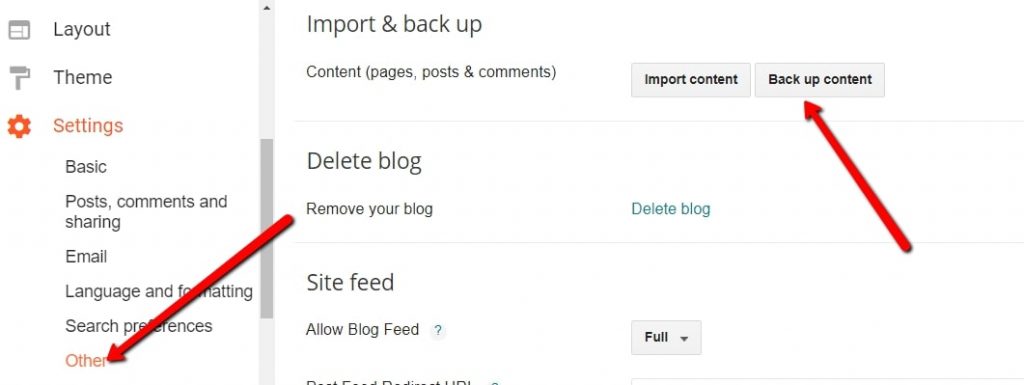
Step Three: Import Your Blog to WordPress
After you have done the export operation successfully from Blogger, now it is your turn to perform import process to your new WordPress site.
Get your UserId and Password ready to log in to your WordPress Dashboard. Thinking of which user id and password to be used? You must have got login details from your web host by now. If not, get it now to install the software on your website.
However, open your dashboard and navigate to Tools> Import from the sidebar.
This will open up a new window with a list of various blogging platforms you can import from. Now click Blogger at the top of the list.
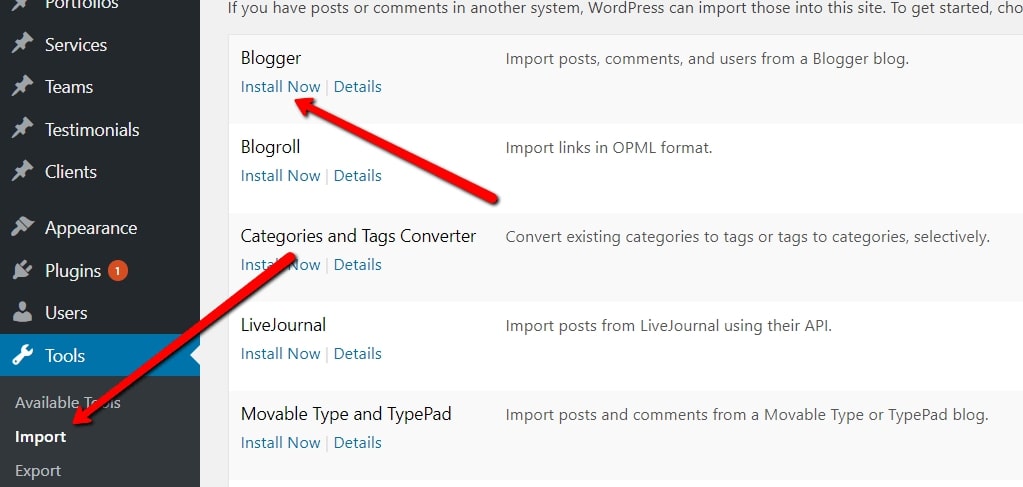
Then, you should get a Pop-Up asking to install the Blogger importer plugin. Don’t worry, it not a malware! Anyway, Click install and the WordPress will automatically download the extension.
Once the plugin installed successfully (a message will appear in the window), click the link Activate Plugin and Run Importer below that message.
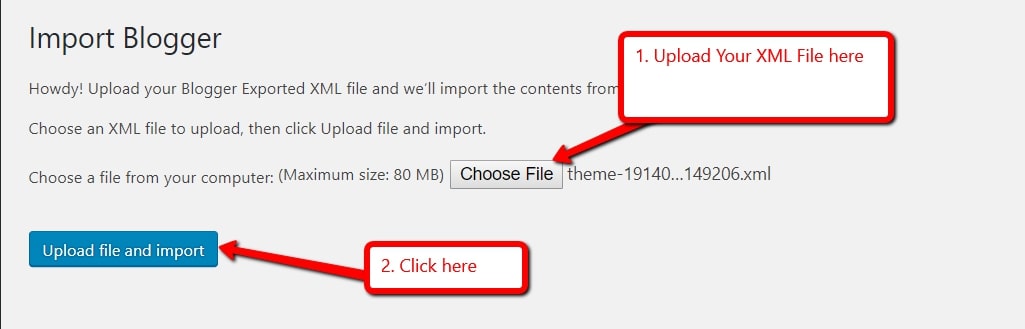
Congratulations! Great Work. Your Blogger’s blog has been imported into WordPress. Hold on, please! There are a few more important steps need to be completed before things start running smoothly.
Step Four: Assign an Author
When importing of blogs is finished, you will be taken to a new page which will ask you to assign a user to the Blogger post. If you are the only user on the site, simply choose your name. Else select an appropriate user from the drop-down menu to attribute all the posts too.
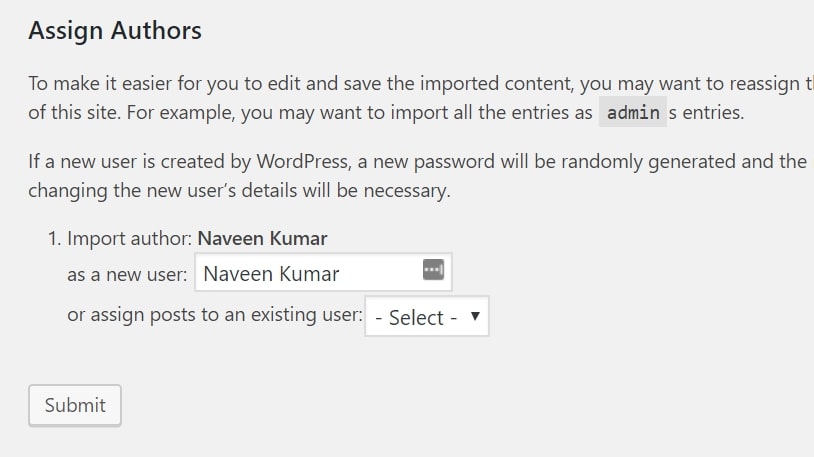
Save the Changes.
Step Five: Edit Permalinks
Next, go to Settings > Permalinks in your WordPress dashboard, and make sure your links are set up the same way they were in Blogger. Chances are your links were set up like this:
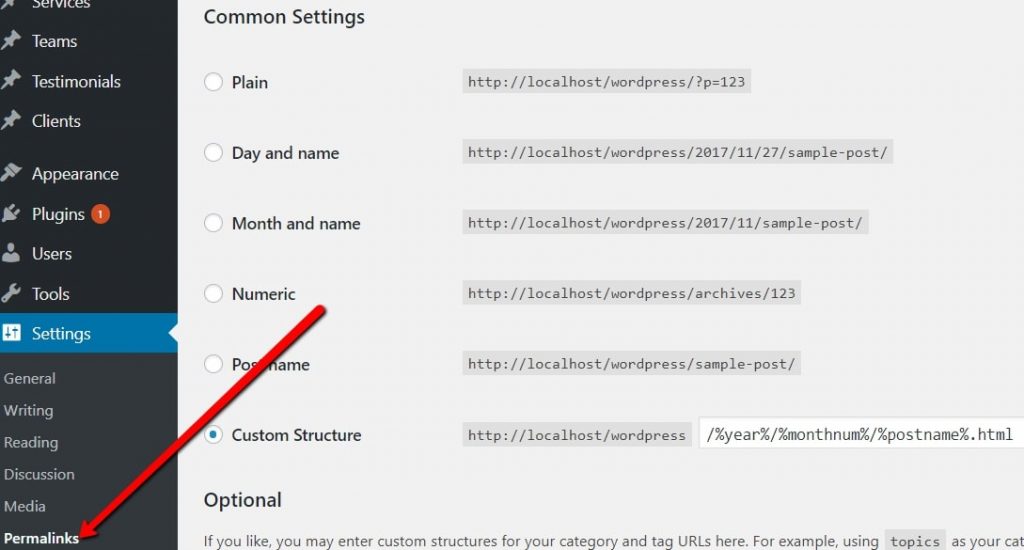
Note: I will suggest you to keep the same permalink structure if you have really good traffic on your website because if you will change the permalinks, all the posts will be moved to new URL and your old URLs will be turned into 404 pages. It will create bad impact on your ranking and your traffic will be dropped. So keep the same URL Permalink structure.
The other option is Redirection.
But this is only suitable if you have few pages or posts on your website. Just redirect all the old URLs to new URLs. You can do this simply with a Redirection plugin or write code in .htaccess file.
Step Six: Redirect Your Blogger Posts
This is applicable if you are not using custom domain in blogger and using Blogspot.com.
Like everyone you may also be worried thinking about the type of impact, you may have after the migration process completes. The best part of Blogger to WordPress migration is that there will be no impact on search engine ranking.
All you have to do is redirect your Blogger posts to your new WordPress site. When someone clicks on an existing list, they will be redirected immediately to your all new WordPress site or the corresponding post/page. Your links will still be alive, All your traffic will now be to your WordPress site while keeping the link active.
This further helps search engines to identify that your blog has moved.
Well, it is now time to do some bit of HTML codings! Scared? You should not be. Because I promised you that you do not need to be a techie to perform this Migration task.
However, in this case, your survivor would be a Blogger to WordPress Redirection Plugin. So, just choose a plugin and start downloading that.
Don’t worry, I’m helping you here as well!
- Open the WordPress Dashboard and go to Plugins > Add New.
- At the top right corner of the page, search as Blogger to WordPress Redirection
- Install the Blogger to WordPress Plugin (I recommend it).
- After successful installation, Click on Activate Plugin on the next page.
- Now navigate to the plugin’s settings by simply going to Tools and then Click Blogger to WordPress Redirection.
- Click Start Configuration.
- Then, click Get the Code. Now you should see some code that you need to paste into Blogger to accomplish the redirection. Copy the code for next step.
- Again go back to your Blogger account and then click Template from the sidebar menu. Scroll down to the bottom of the page, and simply click Revert to Classic Template.
- Scroll down until you find the Edit Template HTML code box. Now, paste the code that you copied to replace the rest of the code. Click Save Template to implement your changes.
- Now you must check whether everything is working fine. Enter your Blogger post URL in the internet address bar and observe whether it is redirecting to your WordPress site.
And with this process, your migration is about to finish.
Step Seven: Redirect Your Feed
Like everyone, you may also want to make sure your blog’s feed subscribers are also redirected to the new site. It is also very important step. Because people who subscribed to the Blogger site would not notice the changes if you add any new content to your WordPress site.
Luckily, this step is very easy.
Just navigate to Settings > Other on your Blogger dashboard. Under Site Feed section, click Add next to the Post Feed Redirect URL. Now paste your new WordPress site’s feed address, and save the changes.
Miscellaneous But VERY Important to Know:
If you have followed me from first to last, then your WordPress site should be working fine.
However, you should never delete your old Blogger.com blog.
Your images will automatically import. In addition, you may experience some formatting issues while importing. Just go to your Blogger’s blogs and clean up unnecessary spacing, broken links, and format related stuff.
Finally, get some plugins installed for smooth running your WordPress website.
Thanking you for reading all through. Enjoy Blogging!